Guide to Creating and Resolving a Suspended Google My Business Listing
Google My Business (Google Business Profile, previously Google My Business) is a free tool from Google that helps businesses, stores, companies, restaurants, etc., display official information on Google Search and Google Maps.
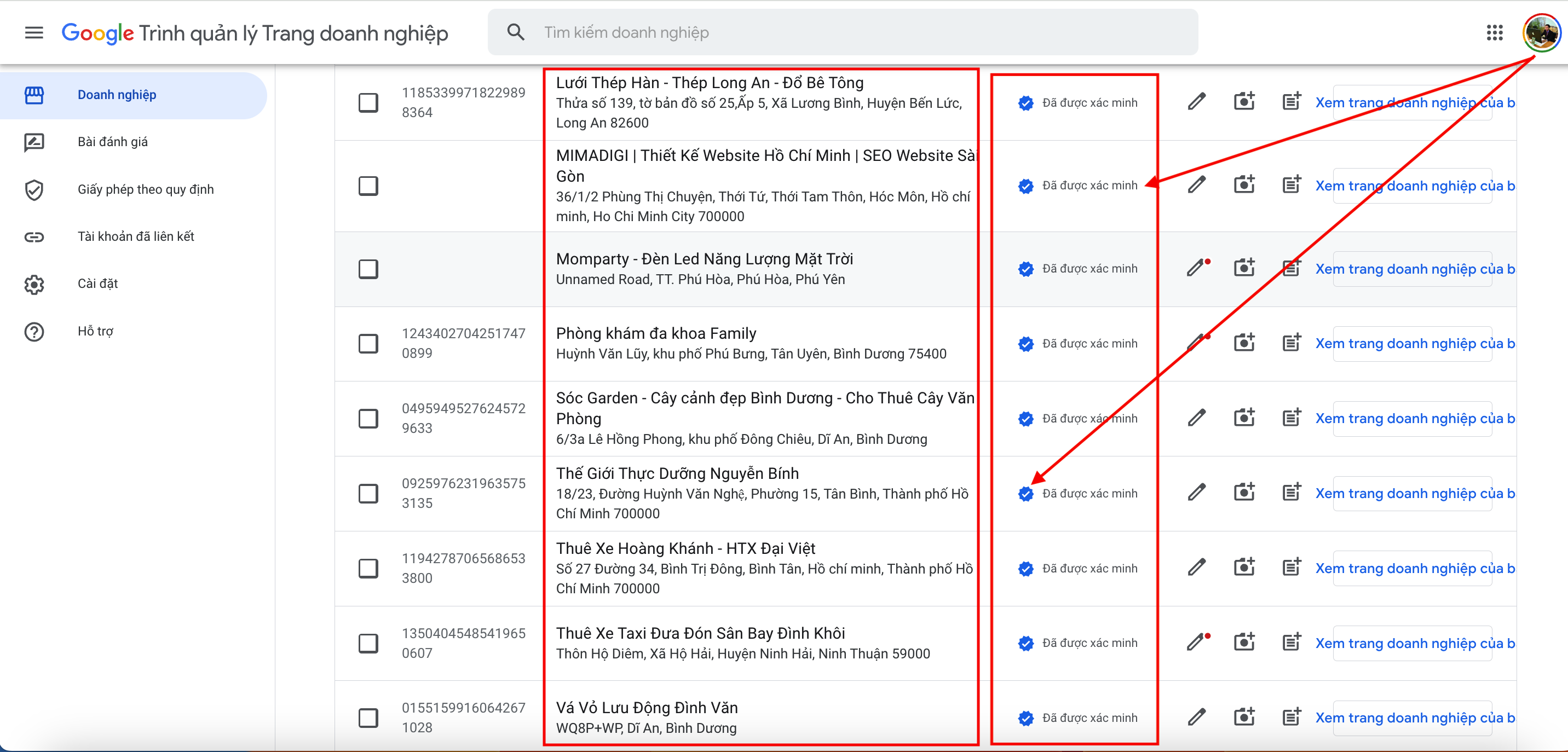
When customers search on Google with keywords like:
- 🔍 “Nearby electrical and plumbing store,”
- 🔍 “Garden cafe Bien Hoa,”
- 🔍 “Reliable home repair company in District 10,”
...Google will prioritize showing businesses that have verified their location and information on the map.
Benefits of Registering Google My Business
- Increases visibility on Google and Maps.
- Boosts credibility with a complete profile and positive reviews.
- Makes it easier for customers to find your location with accurate navigation.
- Displays information 24/7: address, hours, website, phone number.
- Increases website visits and order calls.
- Optimizes local SEO to reach customers nearby.
Creating your business location on Google Maps helps customers easily find you, enhancing brand credibility and driving traffic.
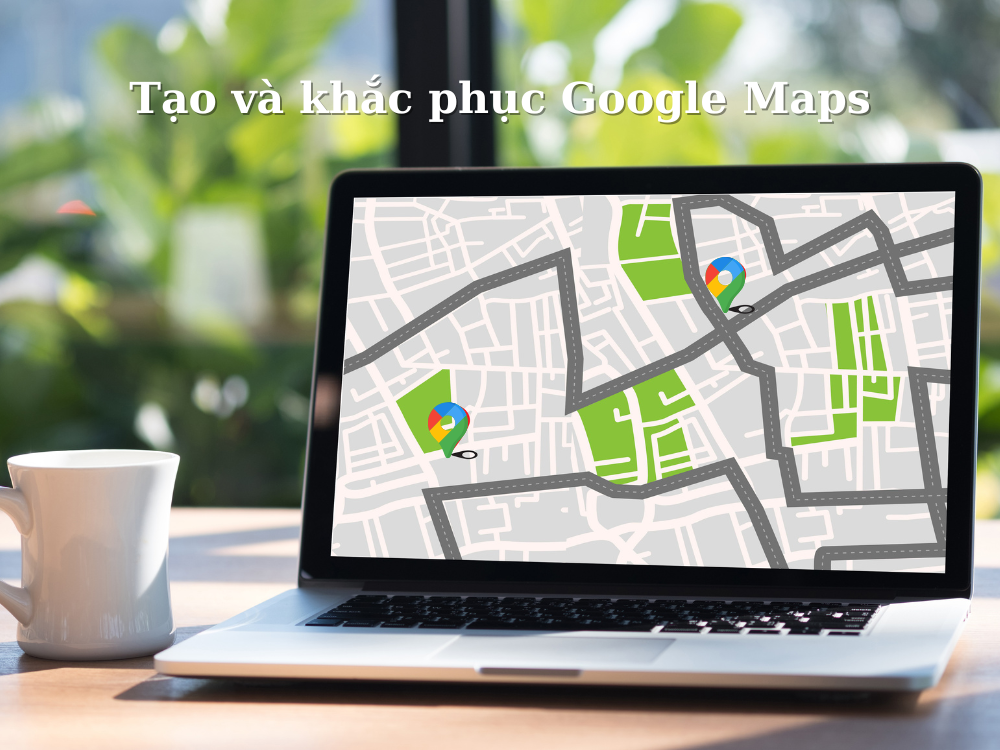
Process for Creating Your Verified Google My Business Listing
STEP 1: ACCESS GOOGLE BUSINESS PROFILE (FORMERLY GOOGLE MY BUSINESS)
Access: https://www.google.com/business/ - Click on the “Manage Now” or “Sign in” button to log in with your Gmail account.
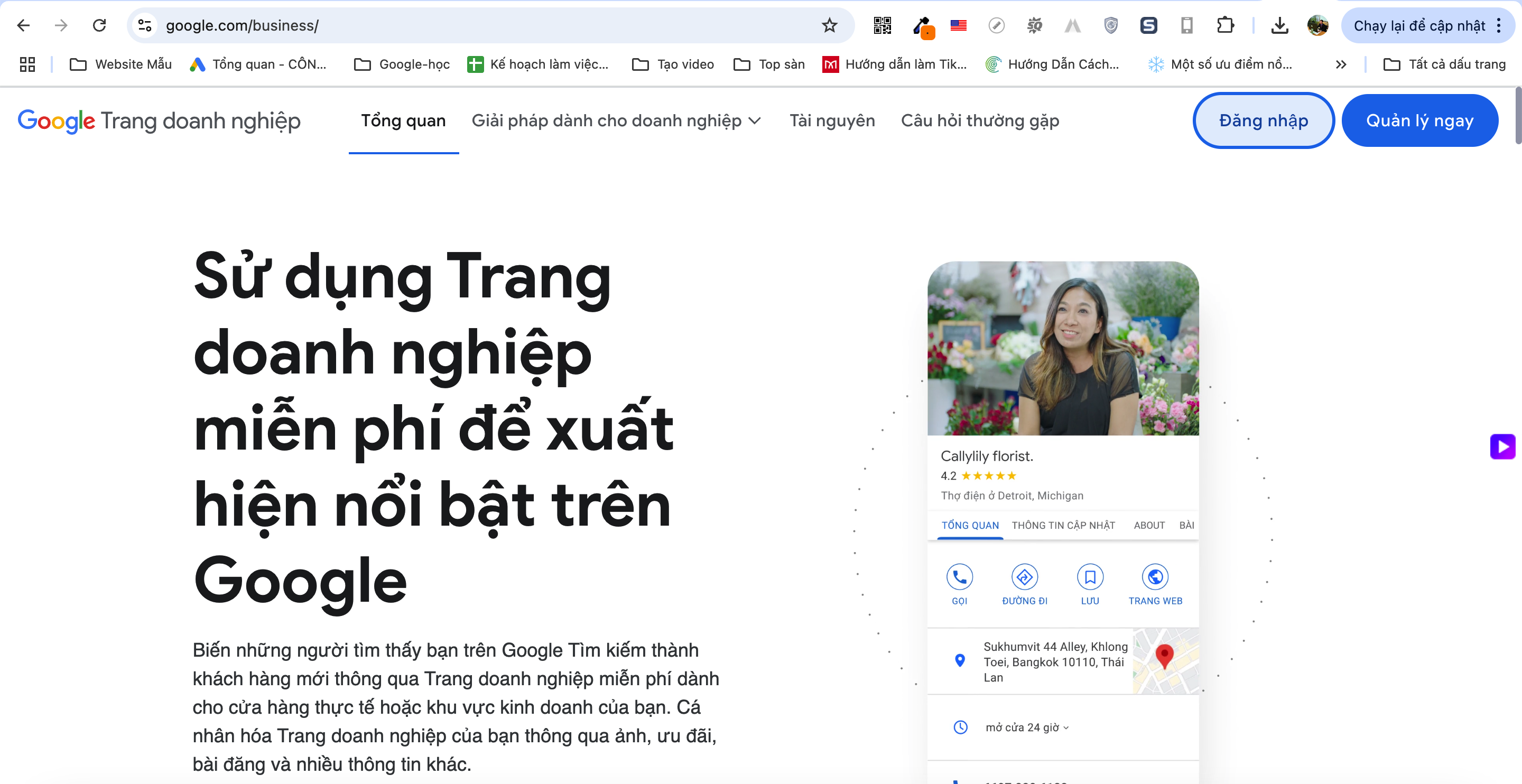
Then click on "Add a business" -> "Add your business"
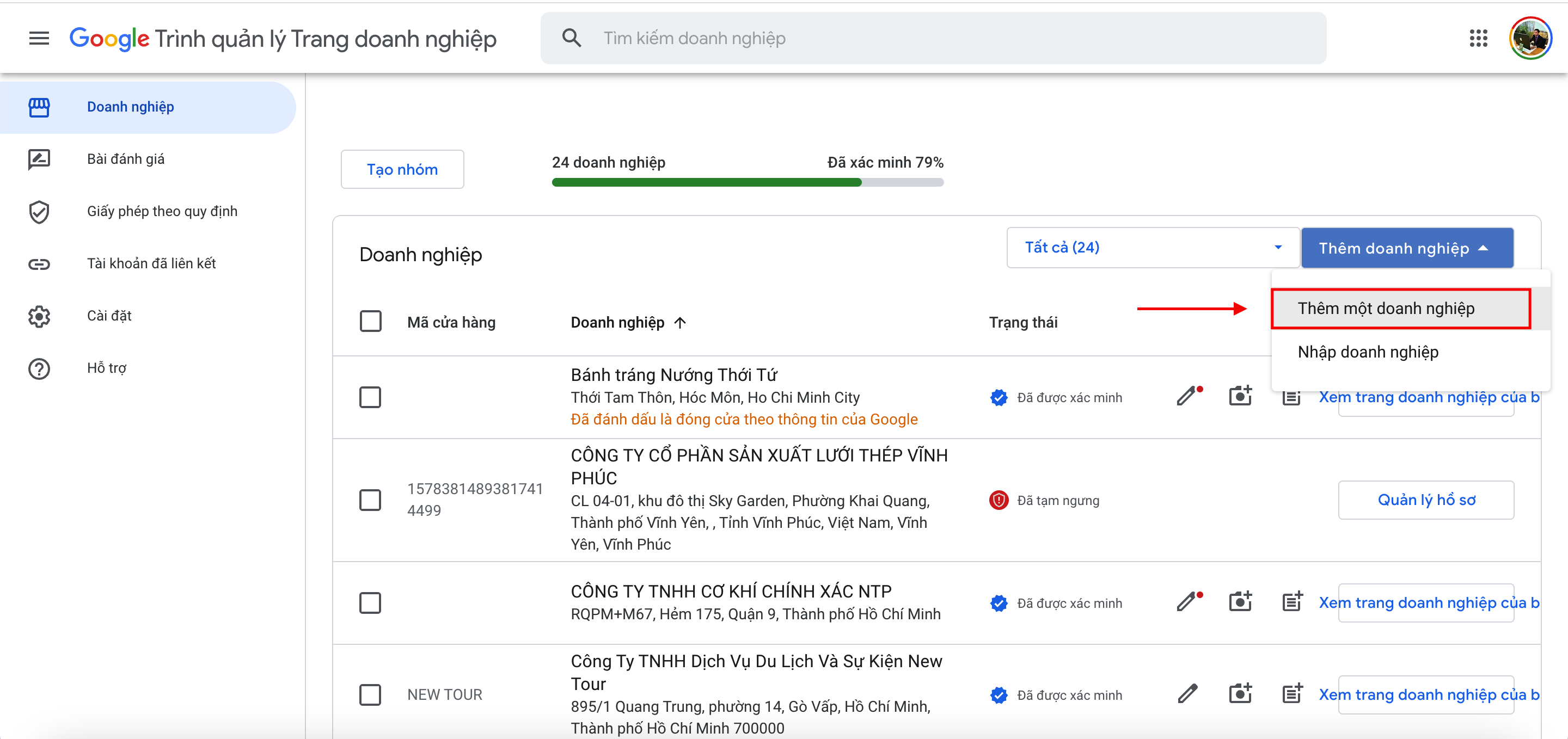
Alternatively, you can go directly to: https://www.google.com/maps/
Then click "Your location" -> Right-click on the location where you want to create your "Google My Business listing" -> "Add your business"
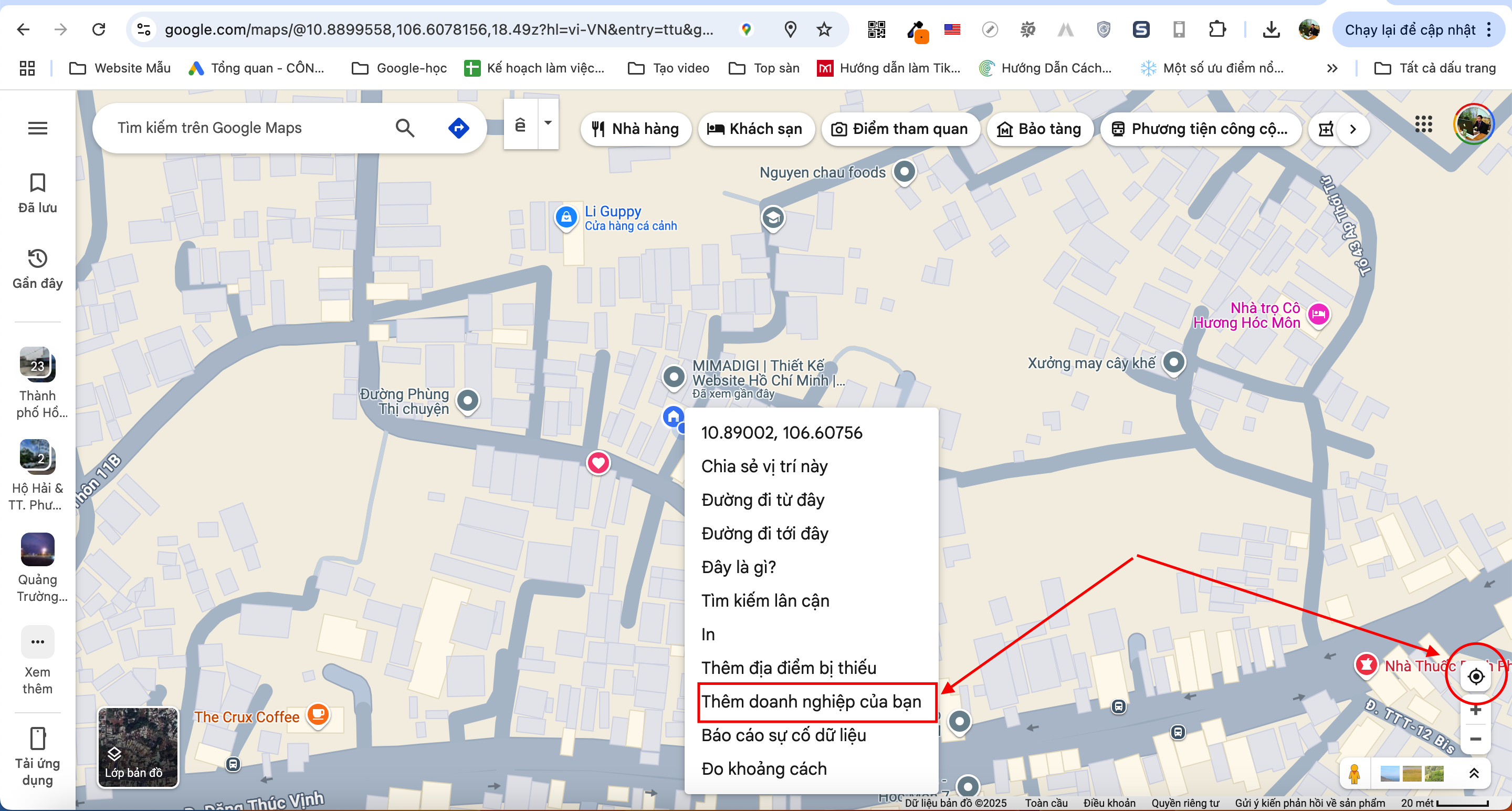
STEP 2: ENTER THE NAME AND INDUSTRY OF YOUR BUSINESS
- Enter the name of your business.
If the name is not in the system, select “Add your business to Google.”
- Enter the main industry your business operates in (e.g., Restaurant, Electrical and Plumbing Store, Industrial Cleaning Company...).
Note: Be sure to type the service name or a close variation with or without diacritical marks so Google can suggest your business's service accurately.
Choose the closest category – you can adjust it later.
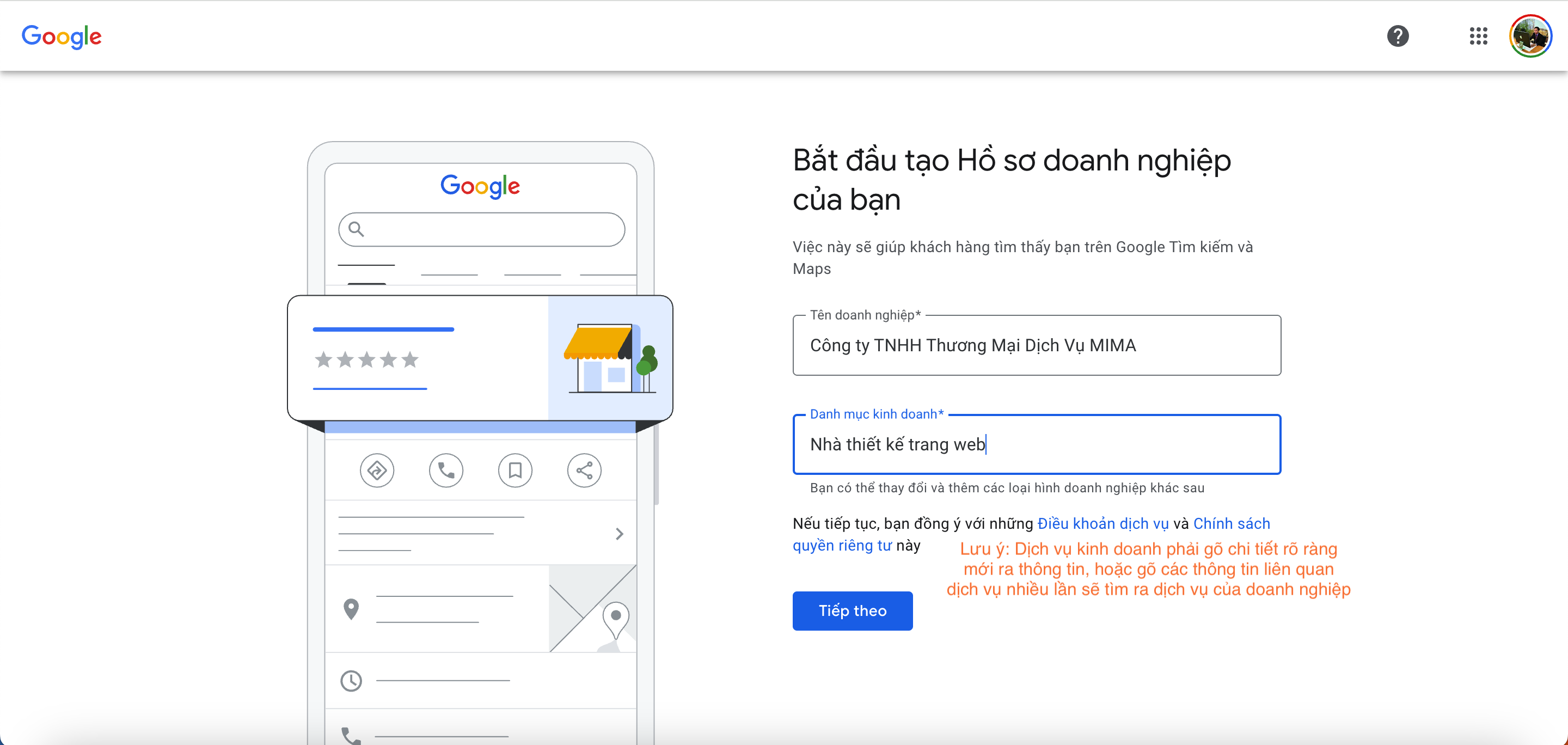
STEP 4: ADD BUSINESS ADDRESS
"Do you want to add a location where customers can visit, such as a store or office?" Click “Yes” to enter and precisely position your business on Google Maps.
- Enter the correct address to display the accurate location on Google Maps.
If you provide services at customers' locations (e.g., delivery, home repairs...), select “I deliver goods and services to my customers.”
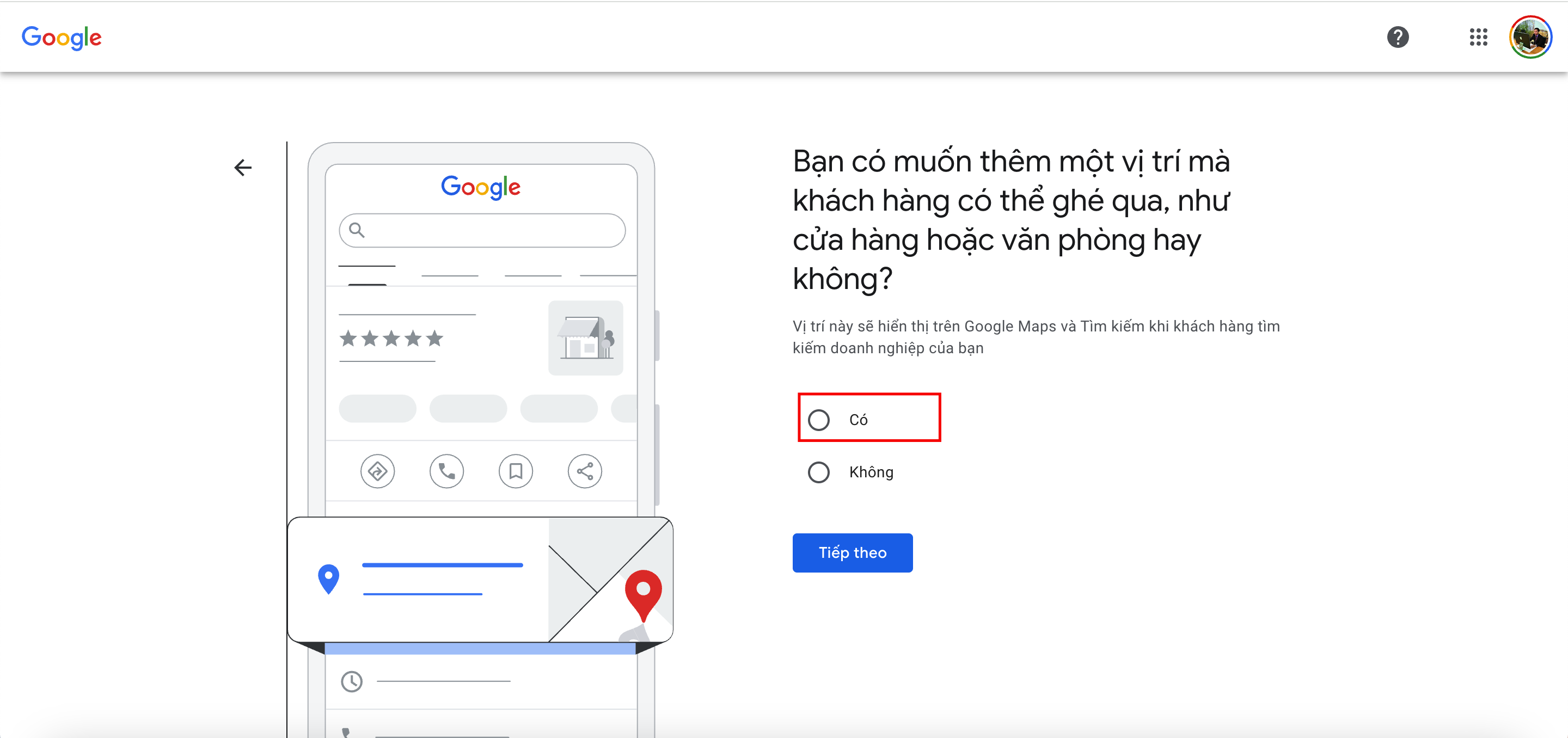
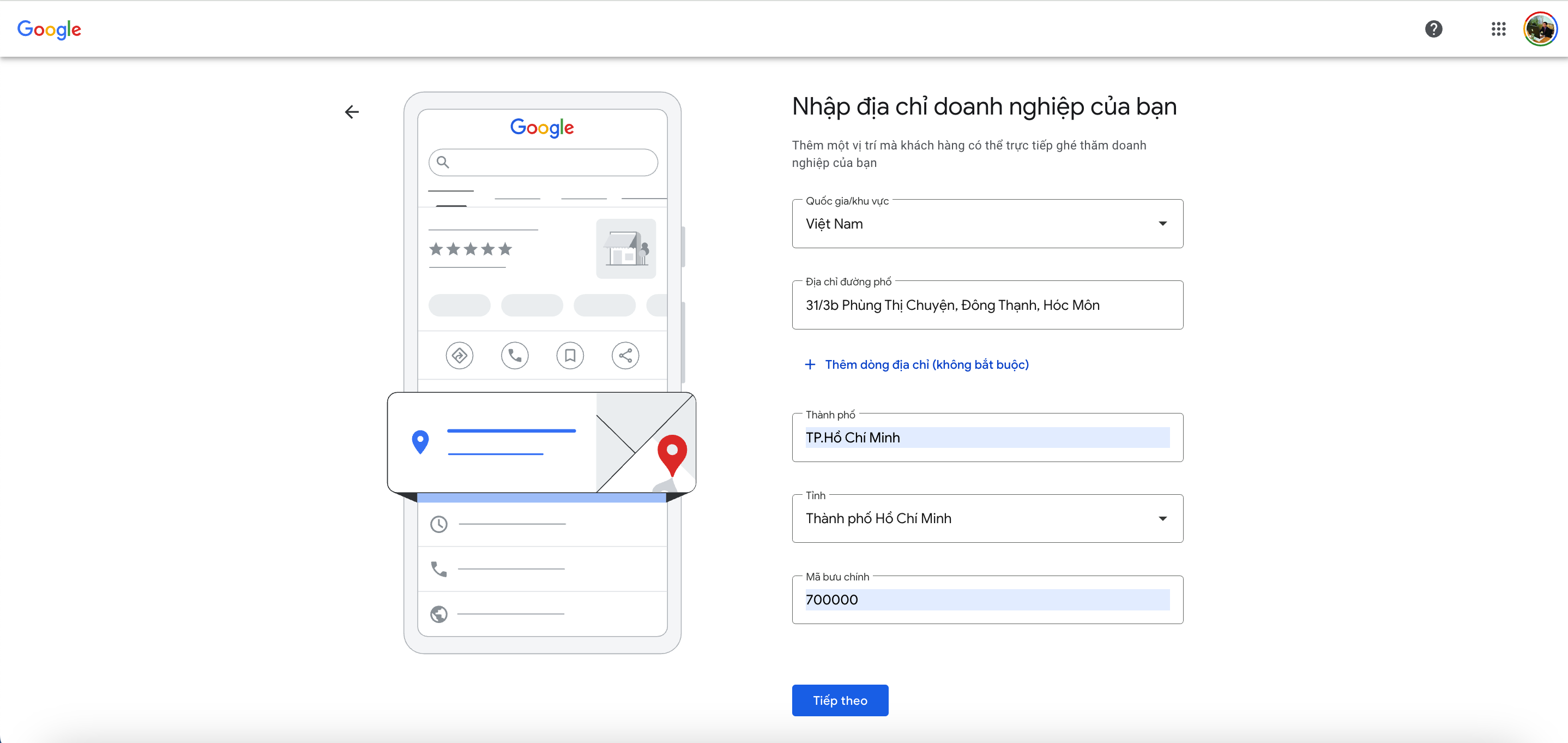
- Is this your business? - Choose "Not any of these businesses"
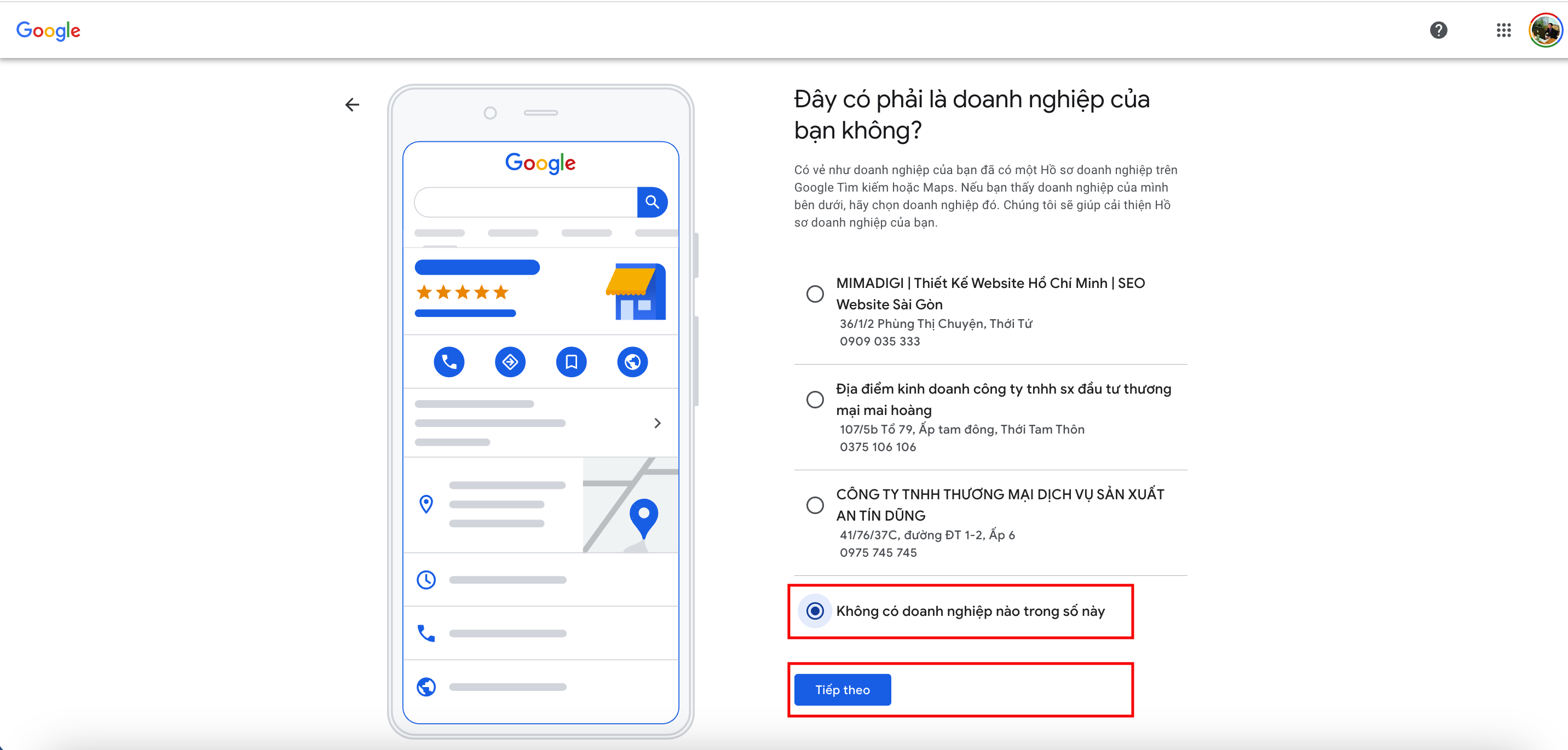
STEP 5: ADD CONTACT INFORMATION
Enter your phone number and website (if available).
If you don't have a website, you can create a free one with Google Sites or leave it blank.
Note: Do not add a website at this stage, as Google requires website verification, which could make verification more difficult.
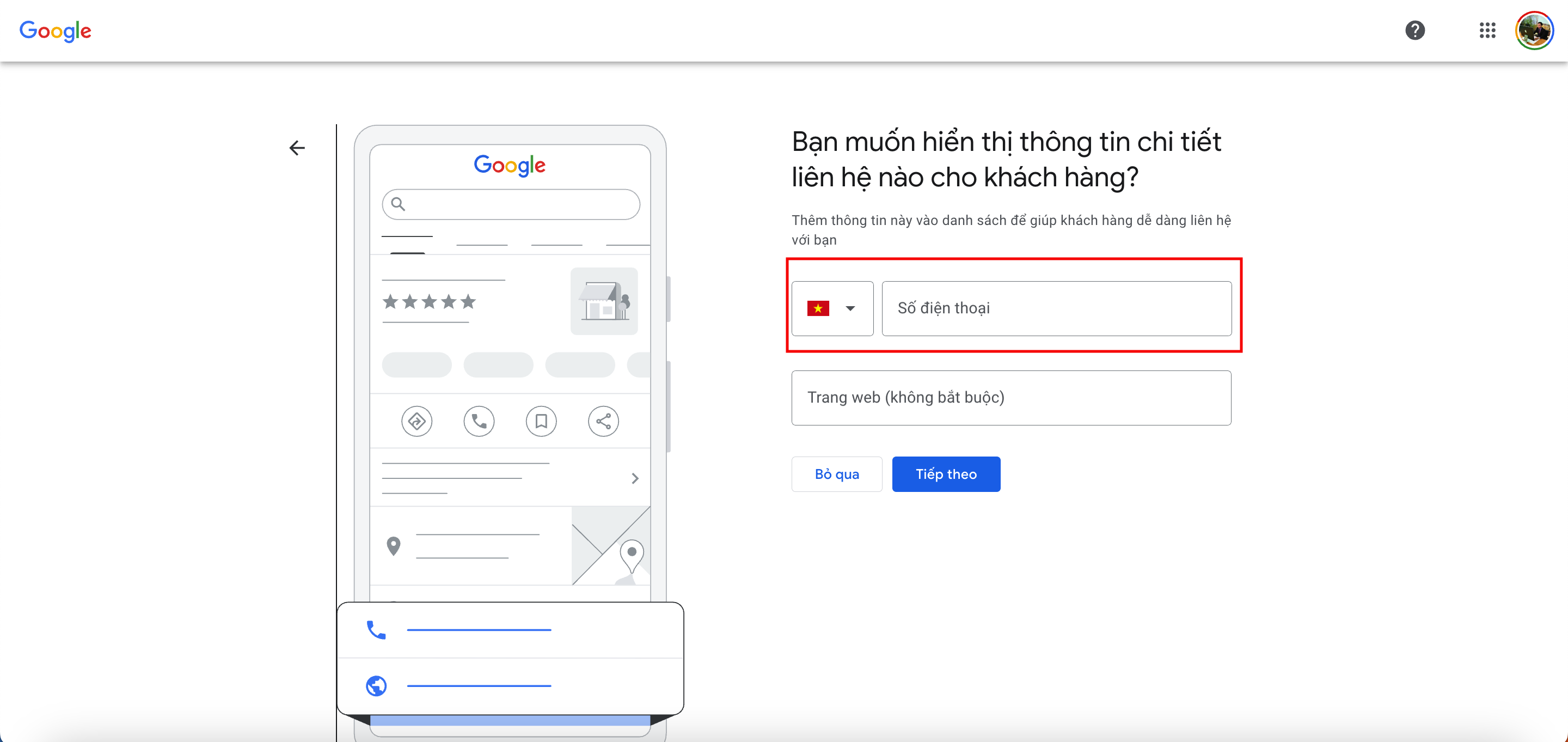
STEP 6: VERIFY YOUR BUSINESS
Google requires you to verify to ensure the business information is real. Some common verification methods:
By postcard: Google sends a verification code to your registered address (usually takes 5–15 days).
- By phone: Some industries can be verified by a call or text message.
- By email: If eligible, you will see this option.
- By live video or pre-recorded video: Google has recently required a video showing your business surroundings (signage, interior, equipment...).
Select "Phone verification code" and click "Next."
Note: Selecting "Verify by phone will be quicker and easier."
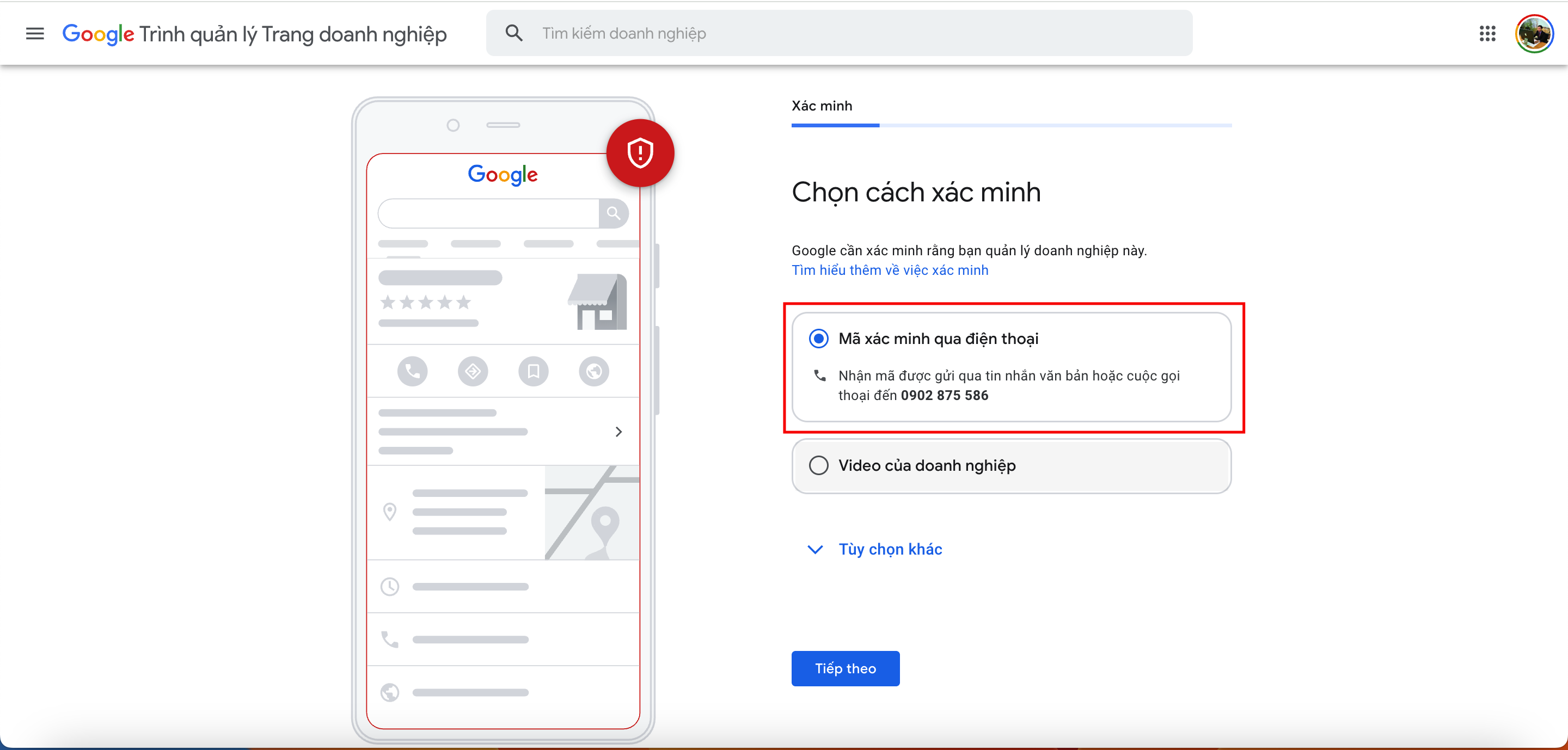
Click "Text message" and press "Next"
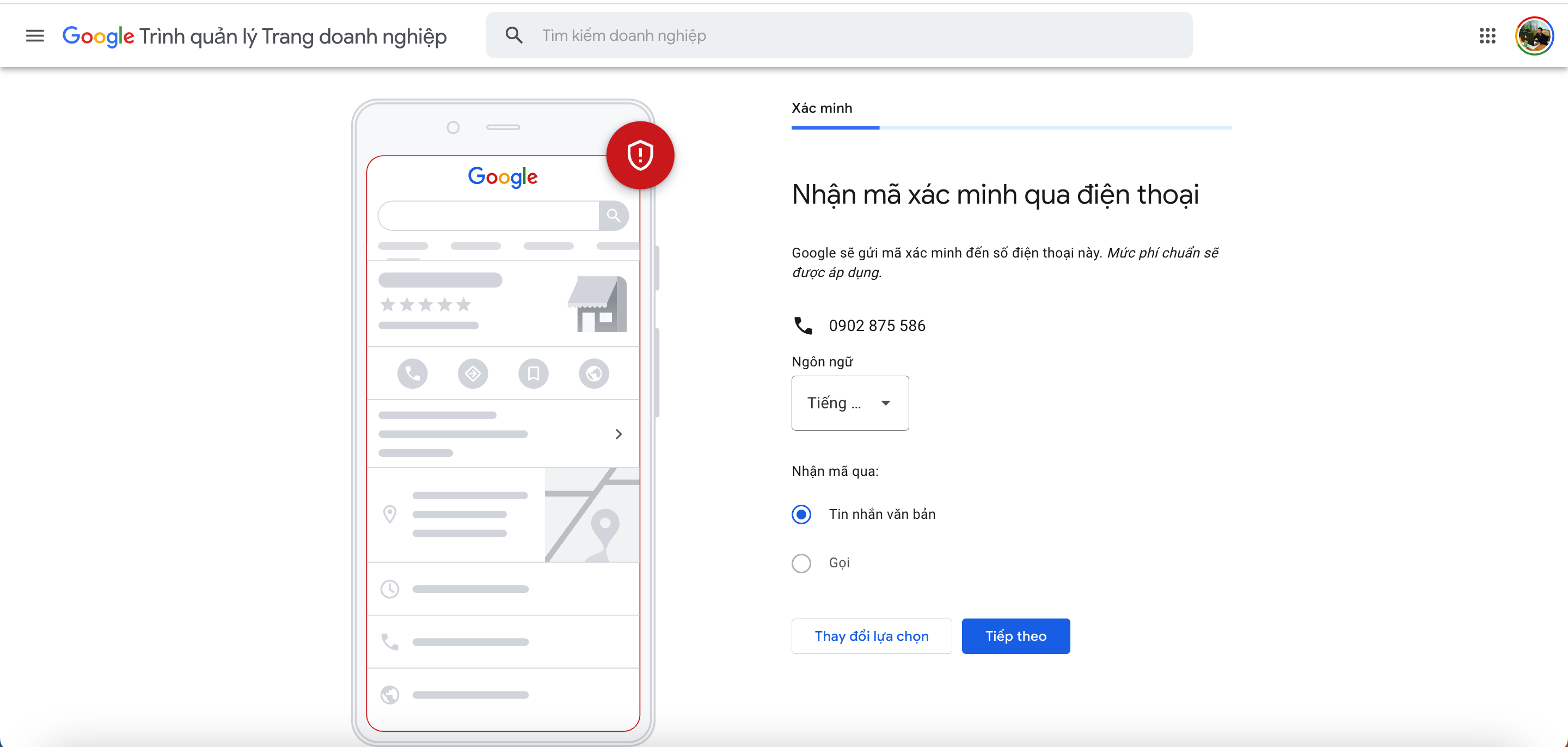
After successful verification, Google will display the message "Google will verify within 5 business days."
- Follow the remaining steps to verify your business on Google Maps or choose to "Skip" for later update.
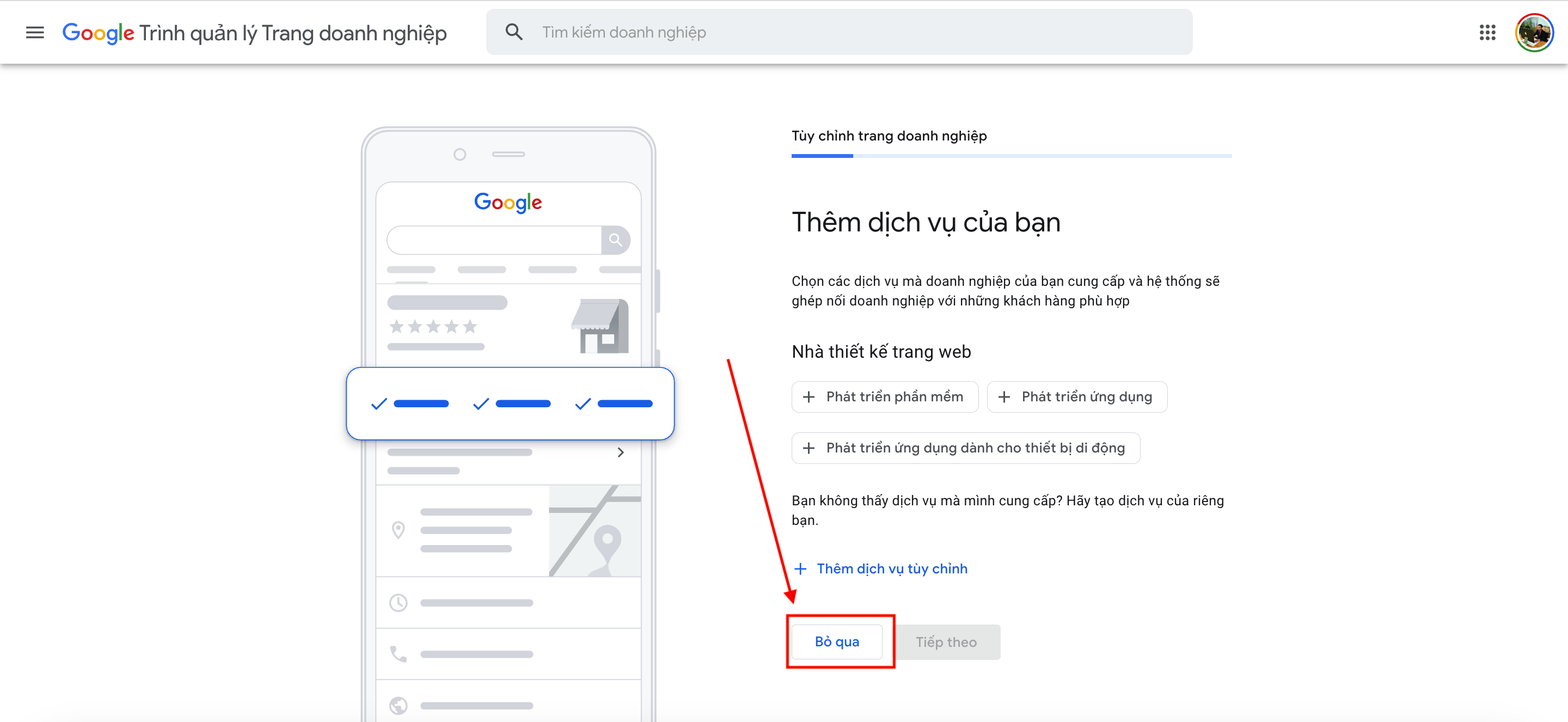
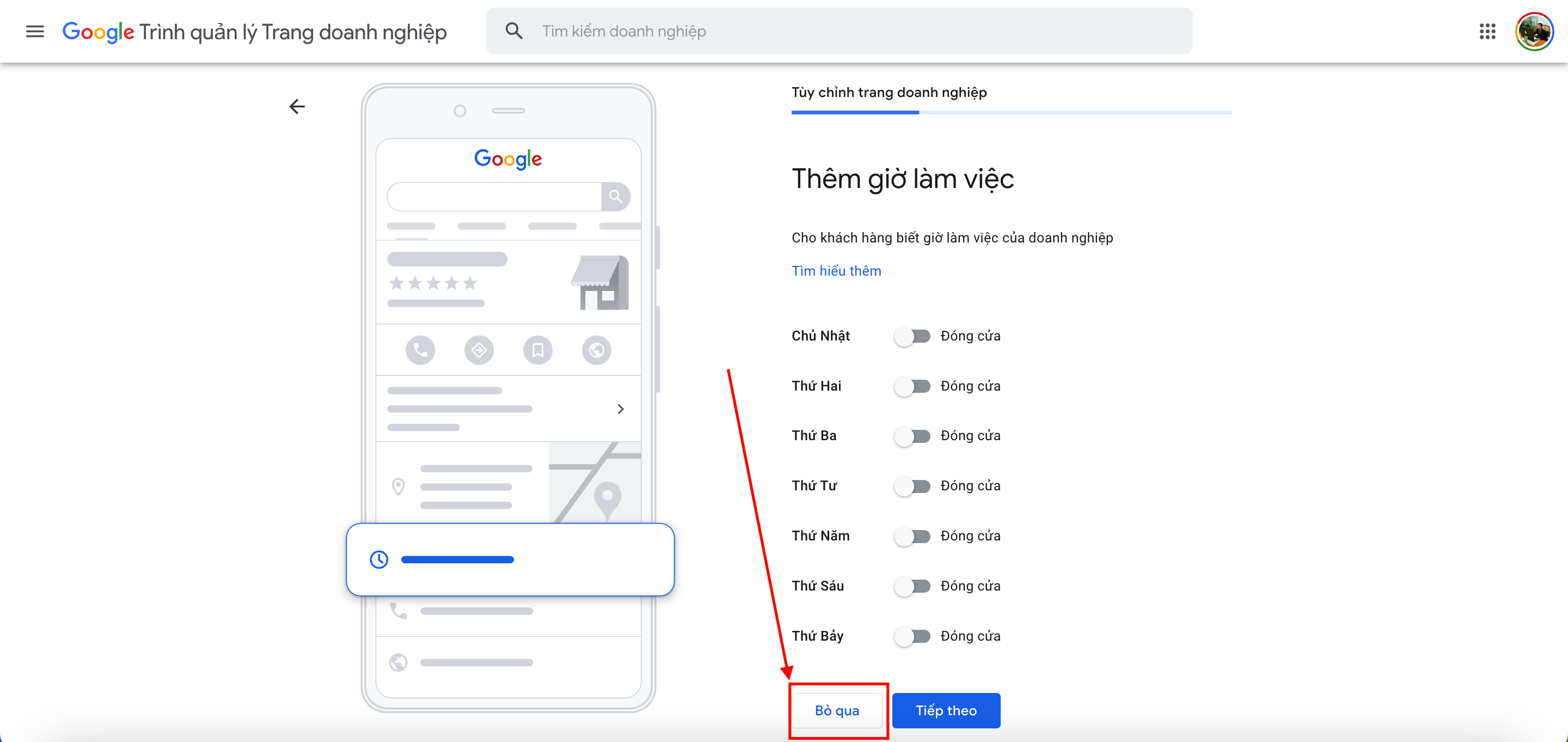
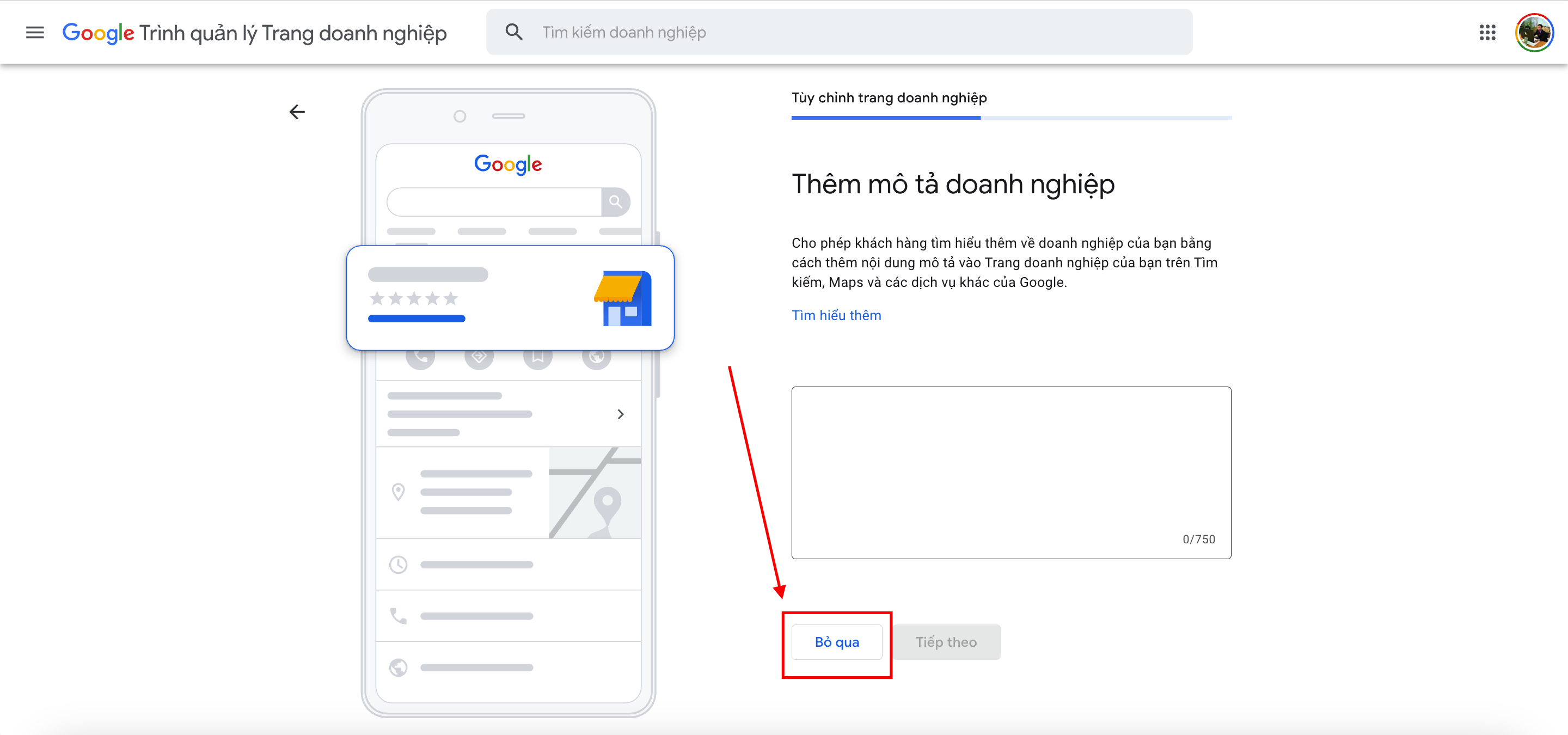
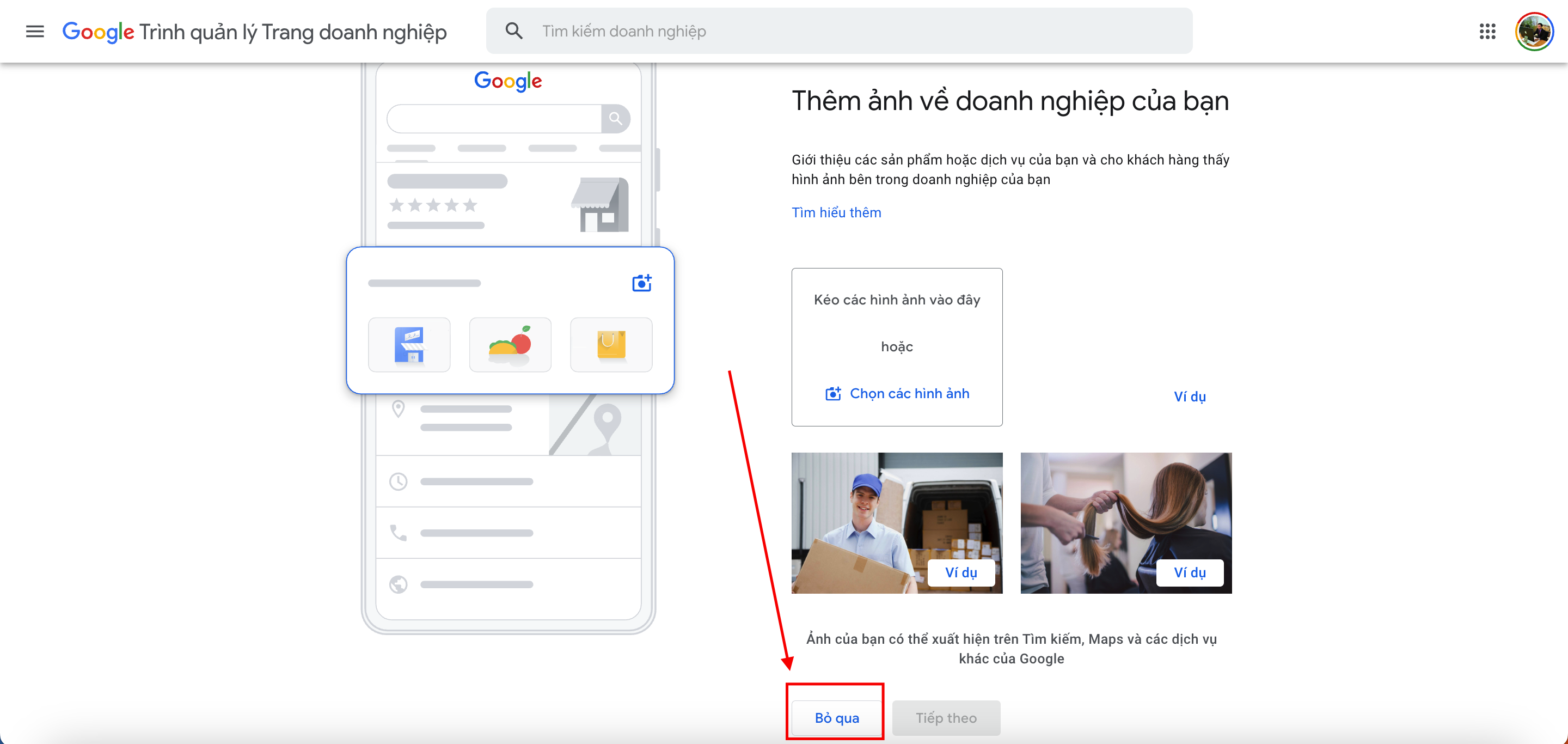
Note:At this step, you should choose "Skip" to complete the registration process for your Google Business (Google Maps) account. If you choose to start, the information will be harder to verify later if you don't want to incur fees.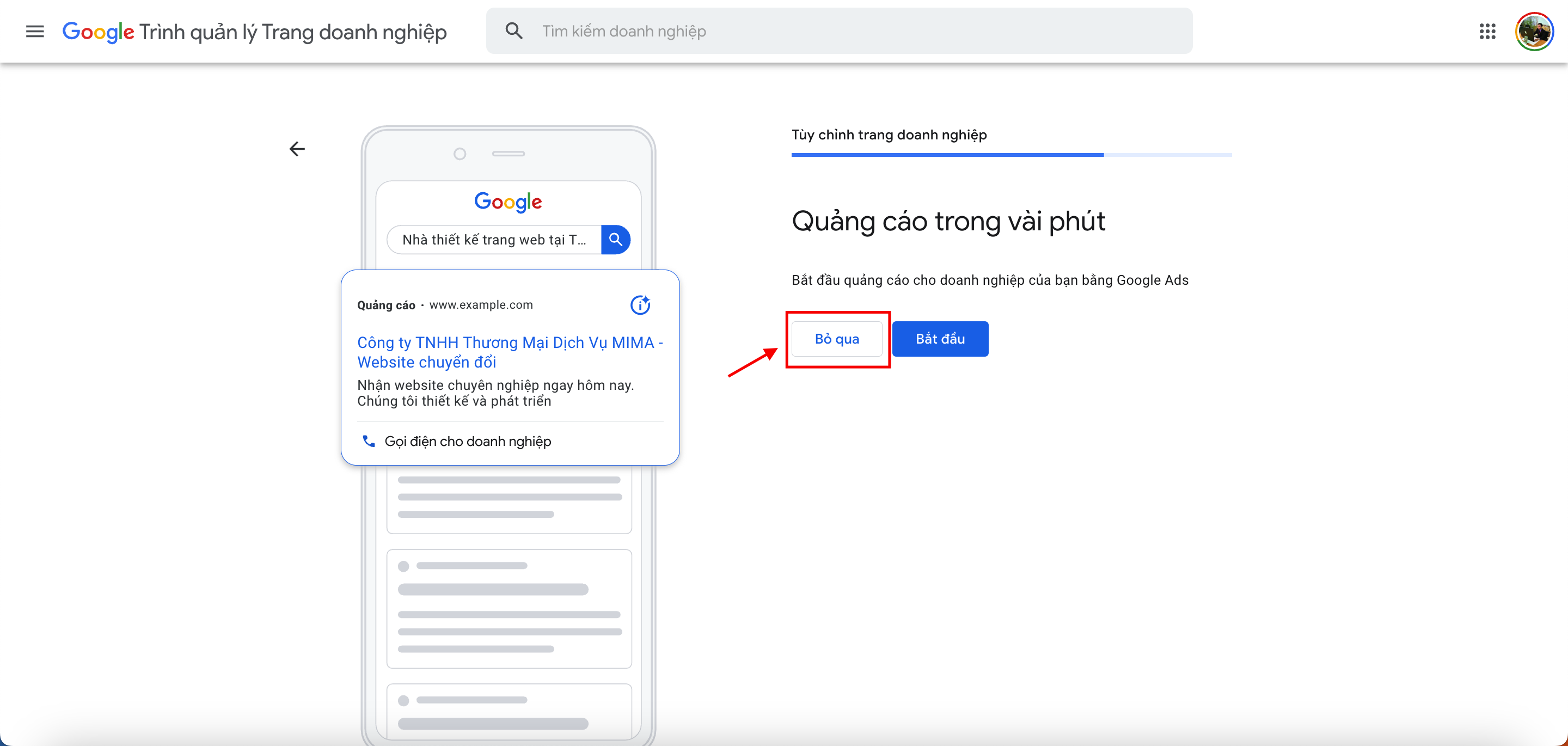
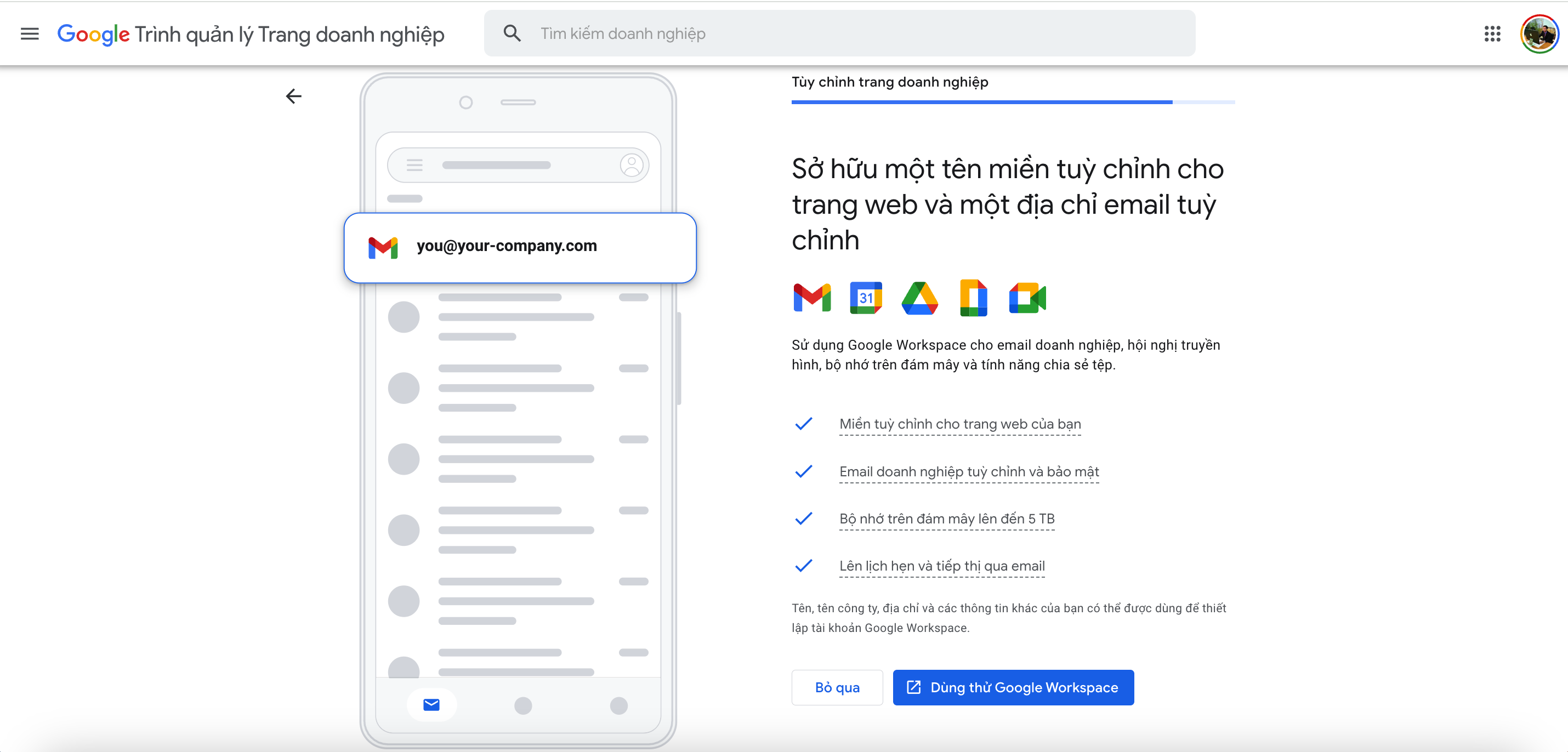
After this step, we have completed the registration and clicked "Continue"
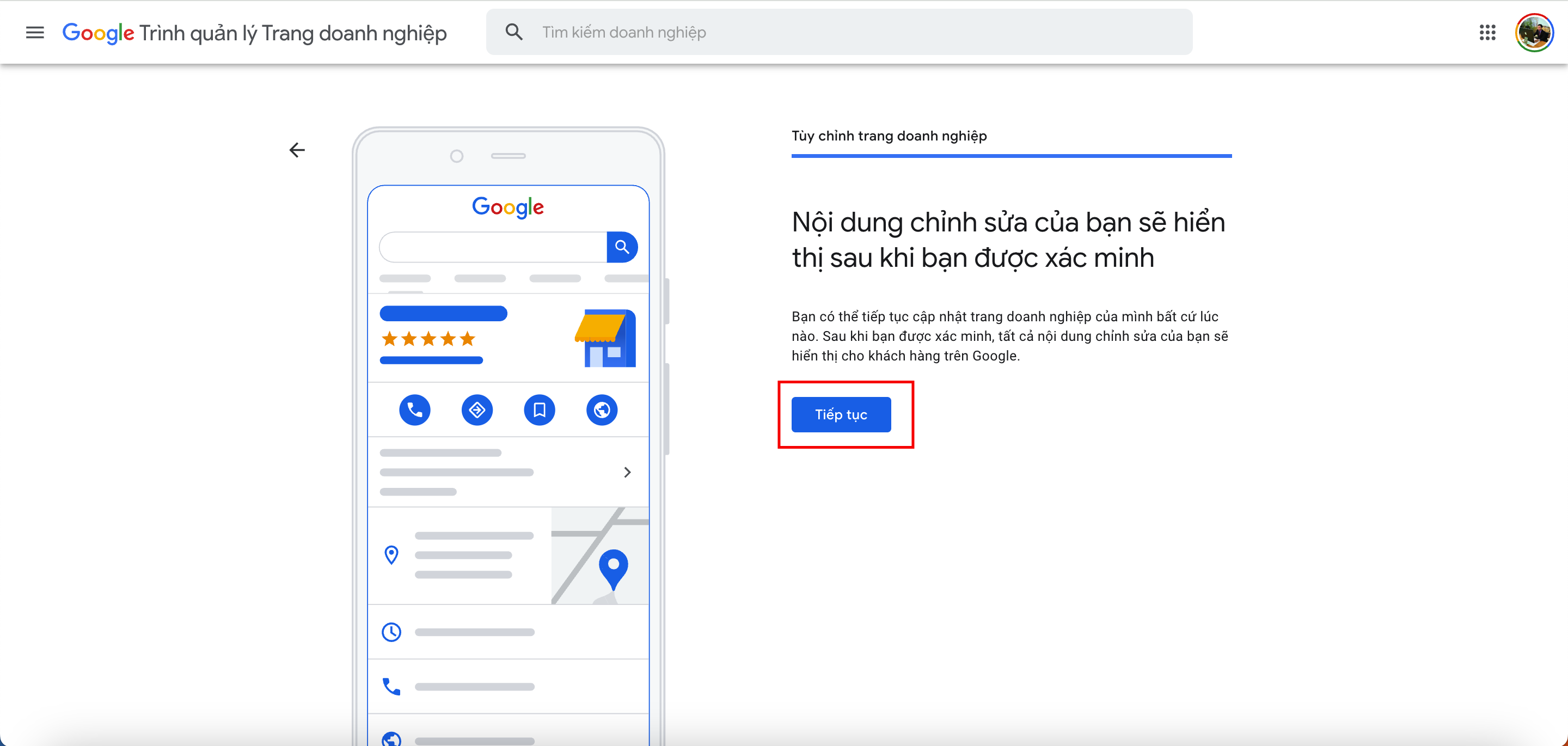
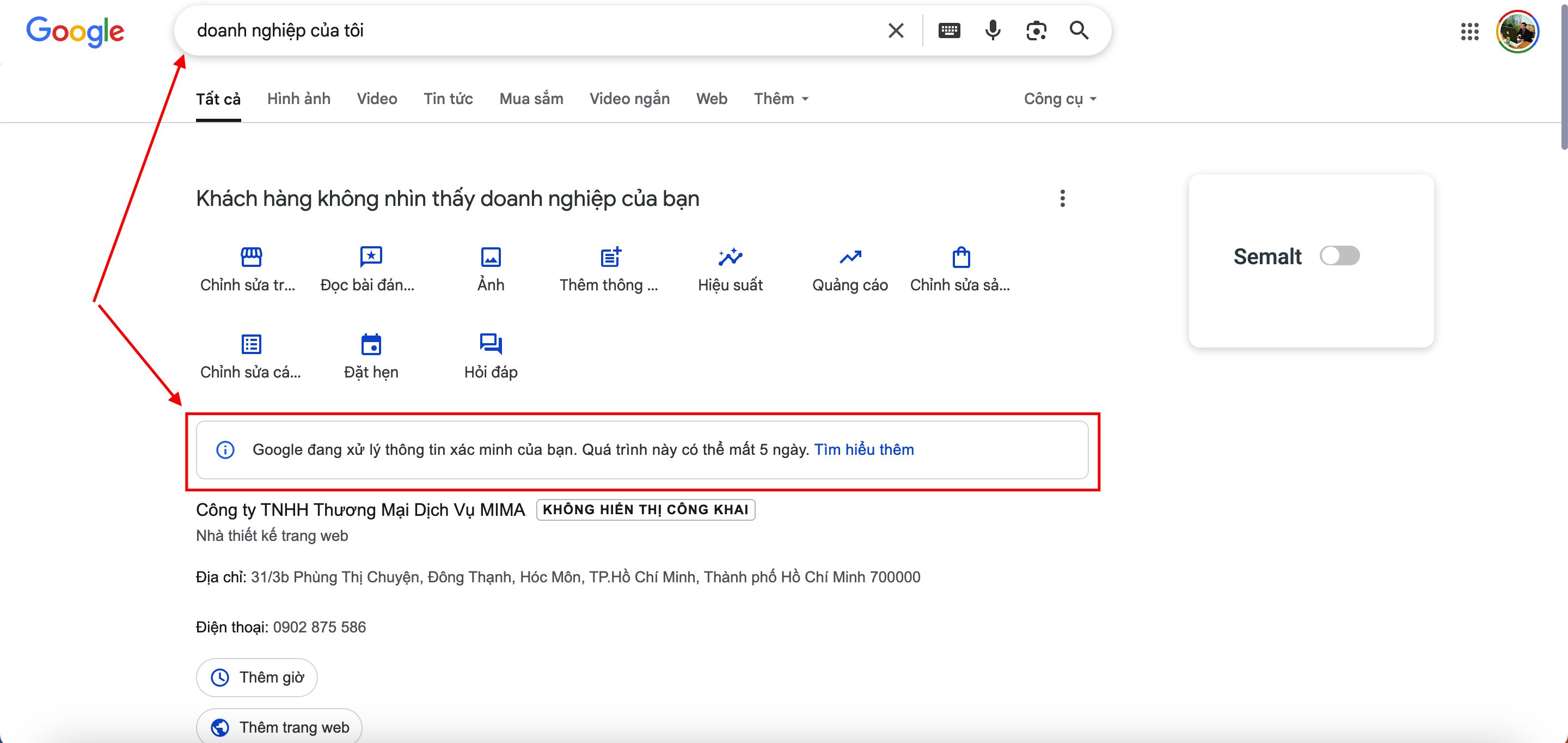
⚠️ Follow the verification steps carefully to avoid being rejected or suspended. We will wait for 5 business days for Google to approve and verify the display. When it shows "Verified", your Google Business profile will be great. If you receive an email notification saying your Google Business page is "Fraudulent" or violates Google’s policies, follow the steps below.
For more information, follow the Guide to Creating and Resolving a Suspended Google Maps Business Listing
⚠️ RESOLVING “YOUR BUSINESS PAGE HAS BEEN SUSPENDED”
- Currently, Google Maps requires businesses to have accurate, verified information on Google Search, and SEO keywords must reflect real businesses with images and business licenses that match the name and address on the license to display and optimize SEO keywords for customer searches.
Therefore, to have your Google Maps business listed, you need to "verify" by "resolving the suspended business page" twice to ensure Google can accurately verify the details. The goal is to create accurate information for a better customer experience on Google Maps and avoid false or fraudulent data that may harm the customer experience.
If you see the message “Your business page has been suspended” with the warning "Fraudulent", it means that Google suspects the accuracy or policy violations. Below is how to resolve it:
COMMON CAUSES
- Inaccurate information (fake address, duplicates, spammy terms).
- Inappropriate business images (unclear logos, storefront photos, images taken from the web).
- Frequent changes within a short time (e.g., changing name, address, or industry repeatedly).
- Business lacks a real address or does not meet the criteria to appear on Google Maps.
HOW TO RESOLVE
🔧 Step 1: Check the Email from Google
Check your registered Gmail carefully for the suspension reason and specific requests from Google.
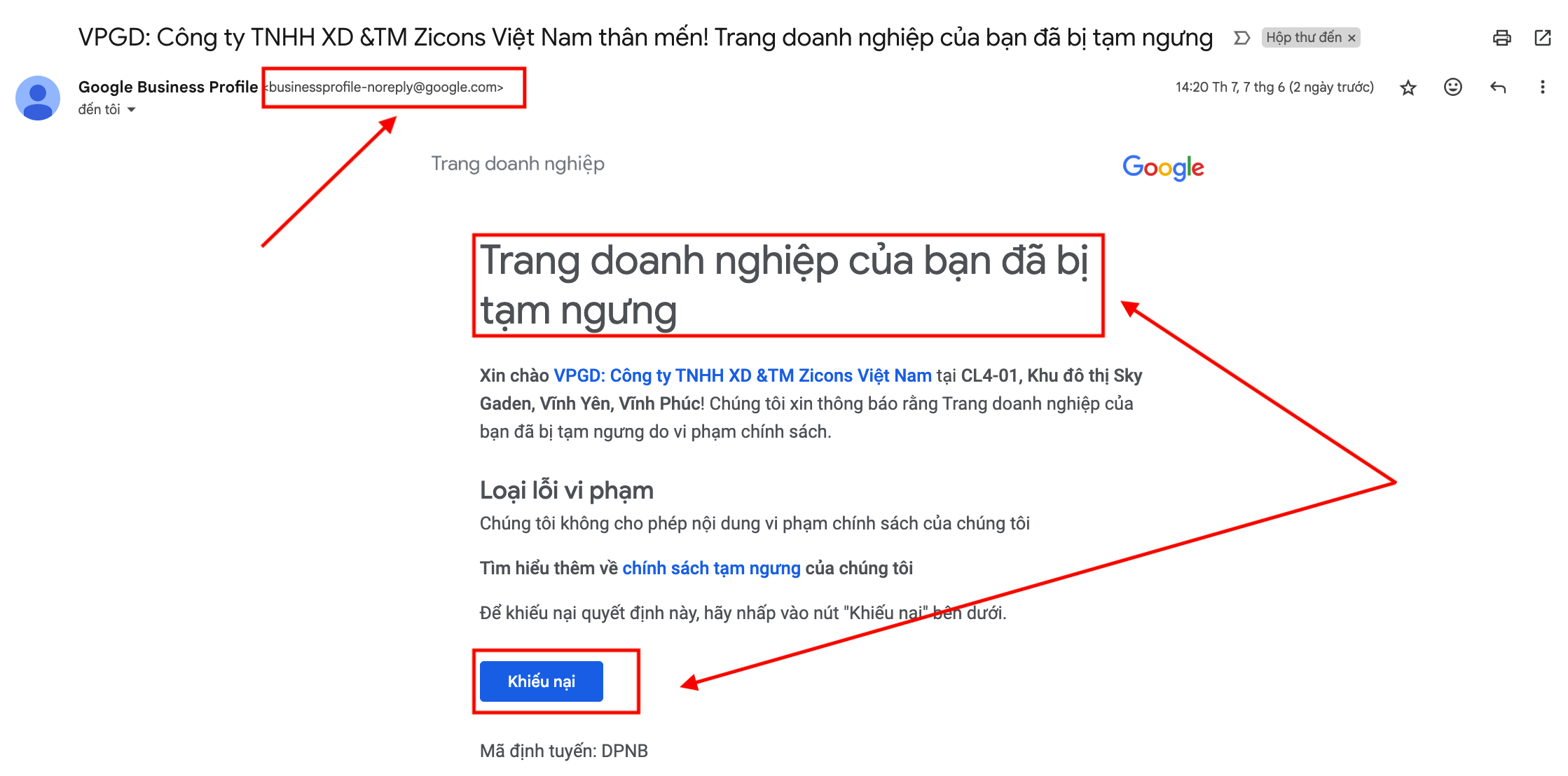
🔧 Step 2: Recheck Your Business Information
The system will redirect you to https://business.google.com/. At this point, simply click "Verify"
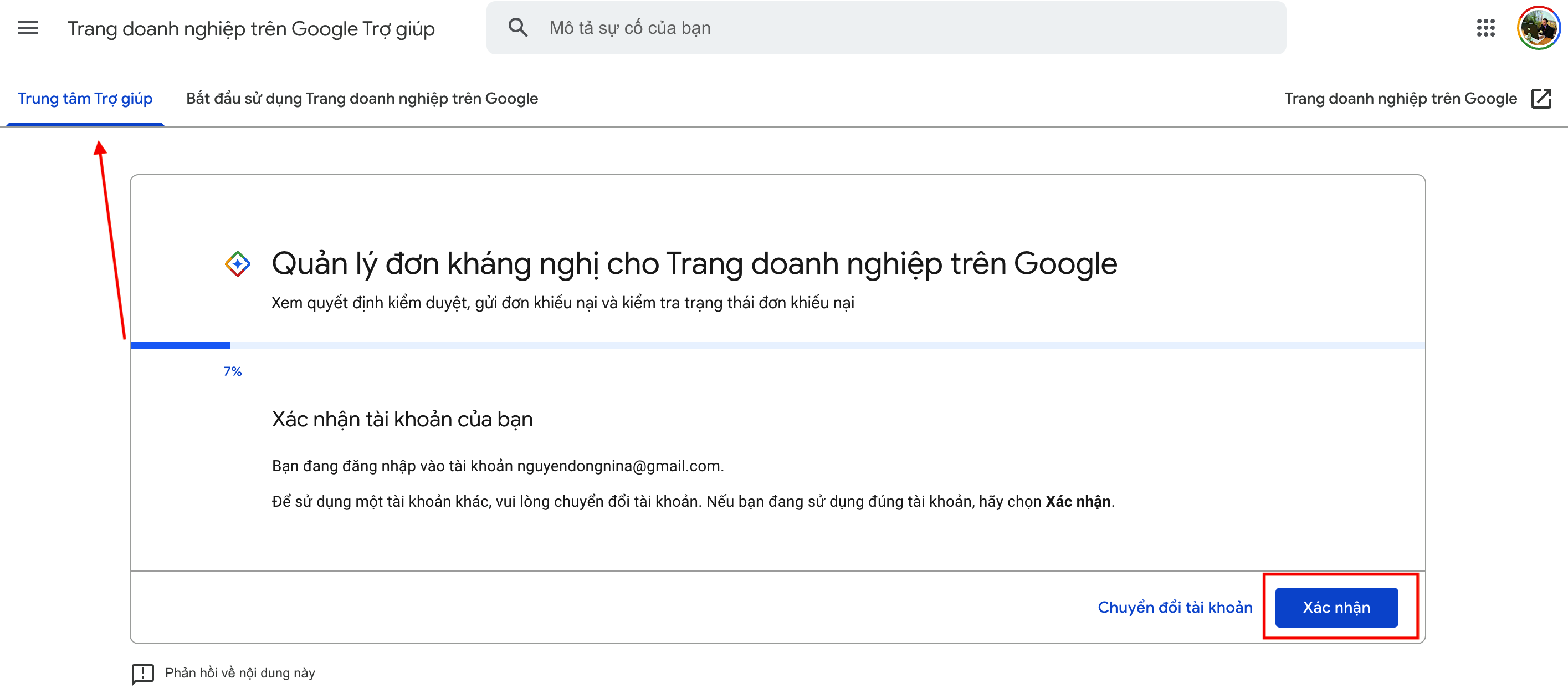
Select the date when you received the "Your business page has been suspended" message, then click "Continue". Afterward, click "Submit"
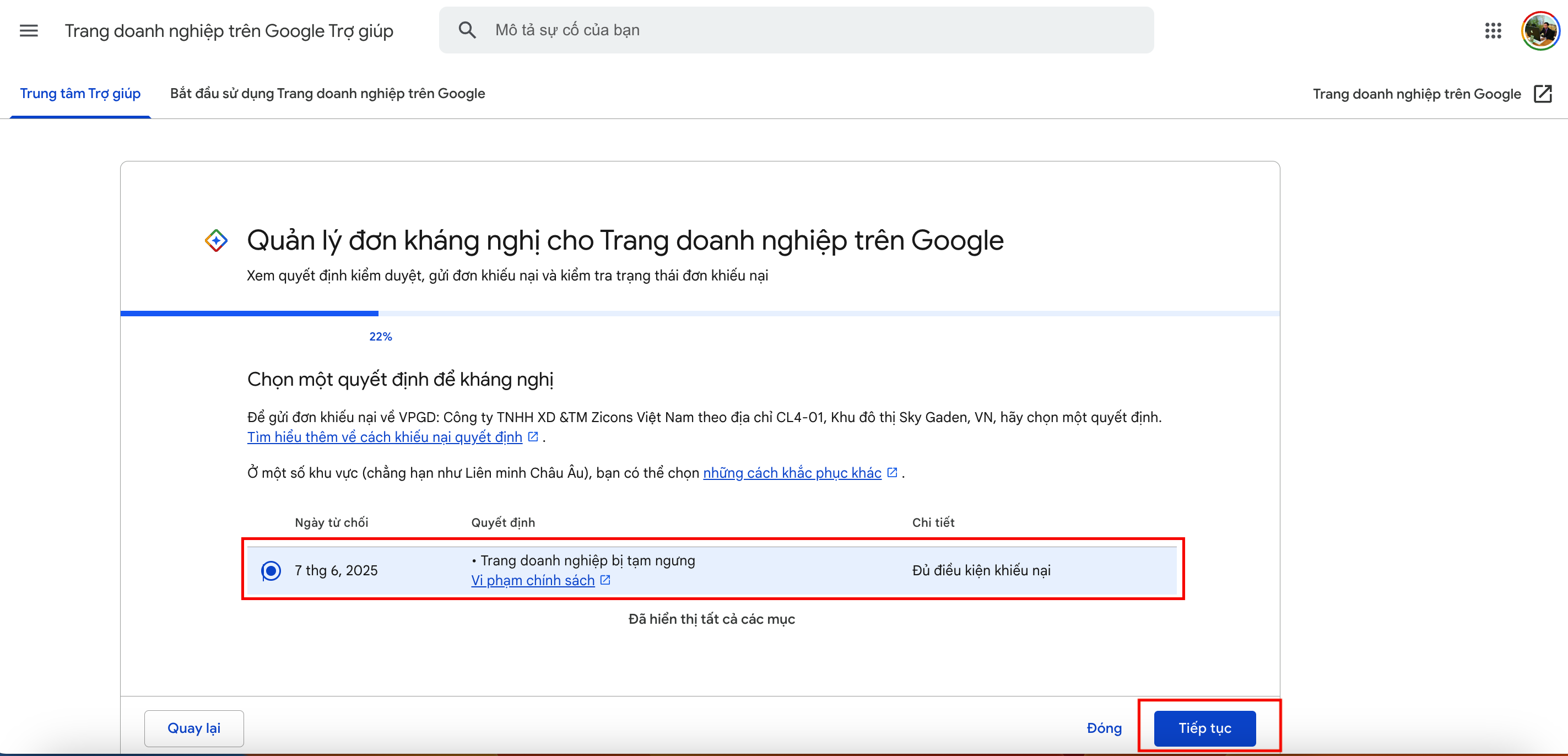
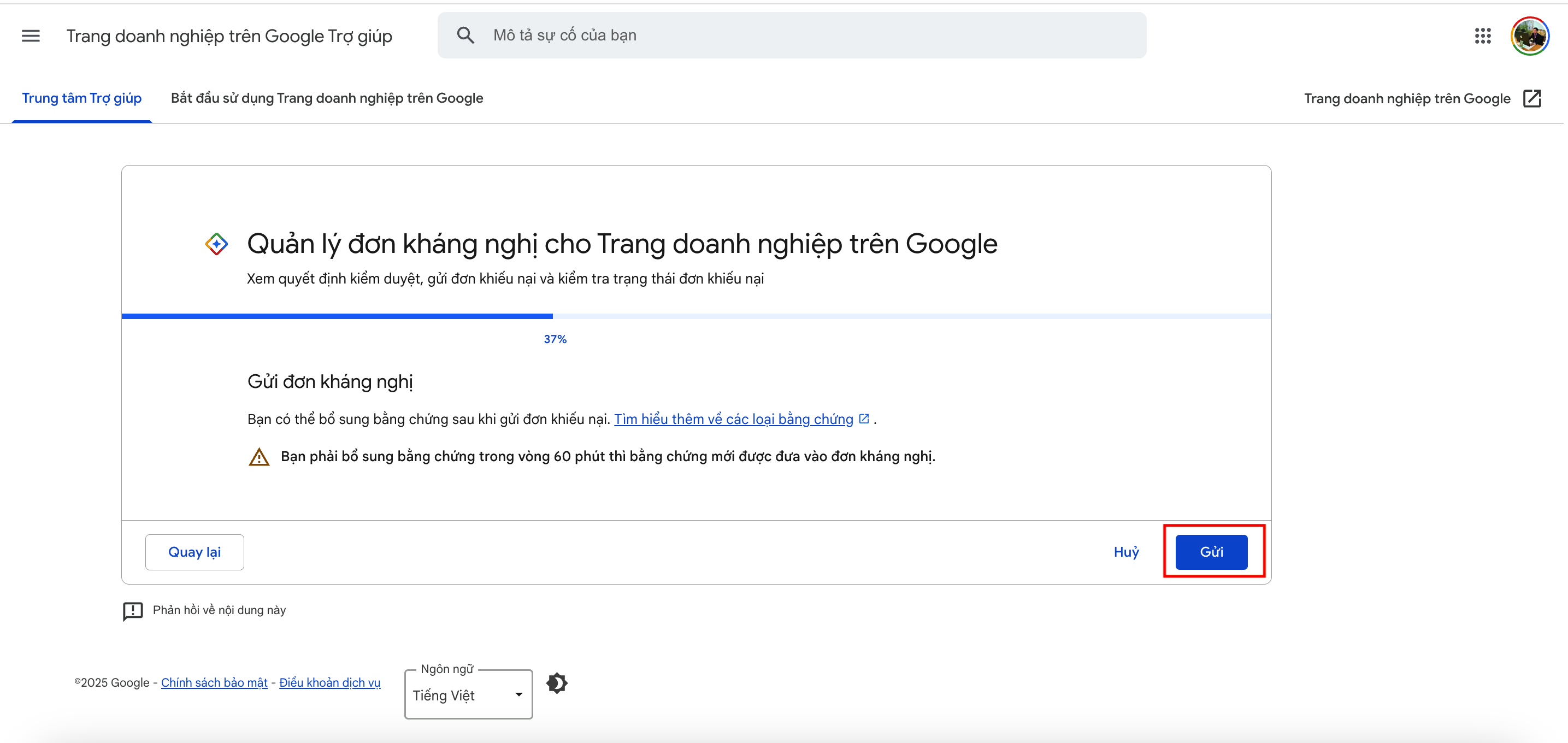
Click on the "Add Evidence" option 
🔧 Step 3: Update & Correct Information
- The name must match the real business name.
- The address must be clear and real.
- The images must be authentic (signs, interiors, products…).
- The website and phone number should match information on other platforms (Facebook, website, directories...).
After that, we click "Choose file" - Select the official business license.
Note: The information on the business name and address must match both the business license and Google Maps.
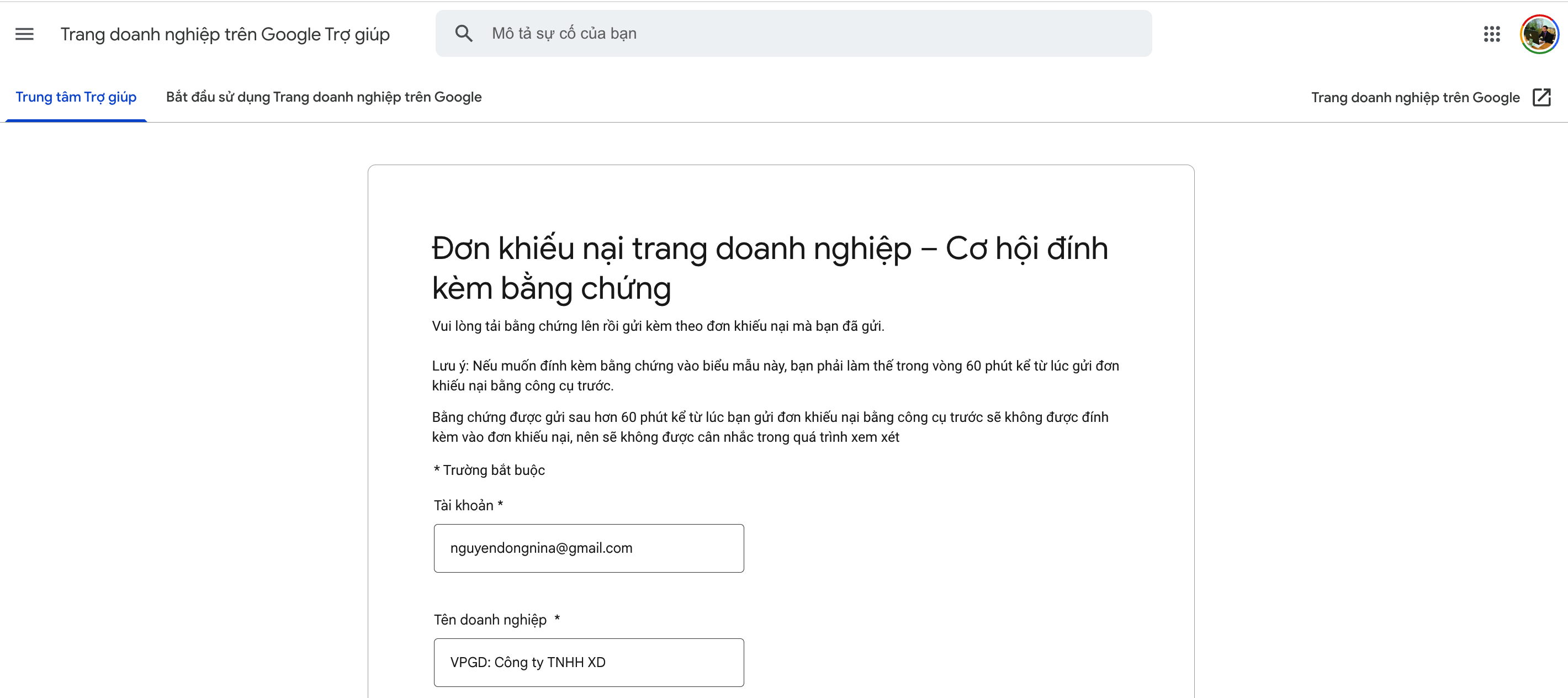
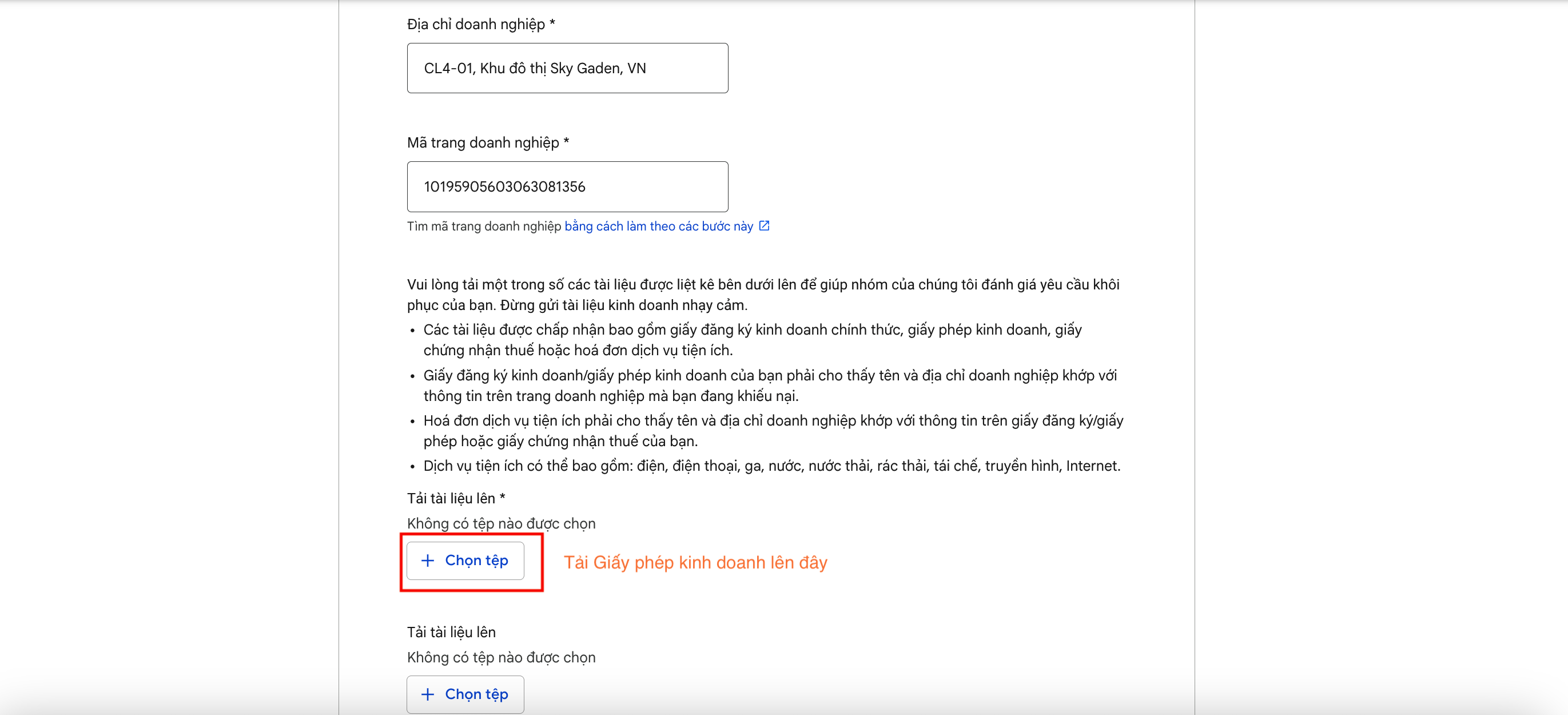
After clicking the "Submit" button, we have completed the appeal and will wait 7-21 days for Google to review.
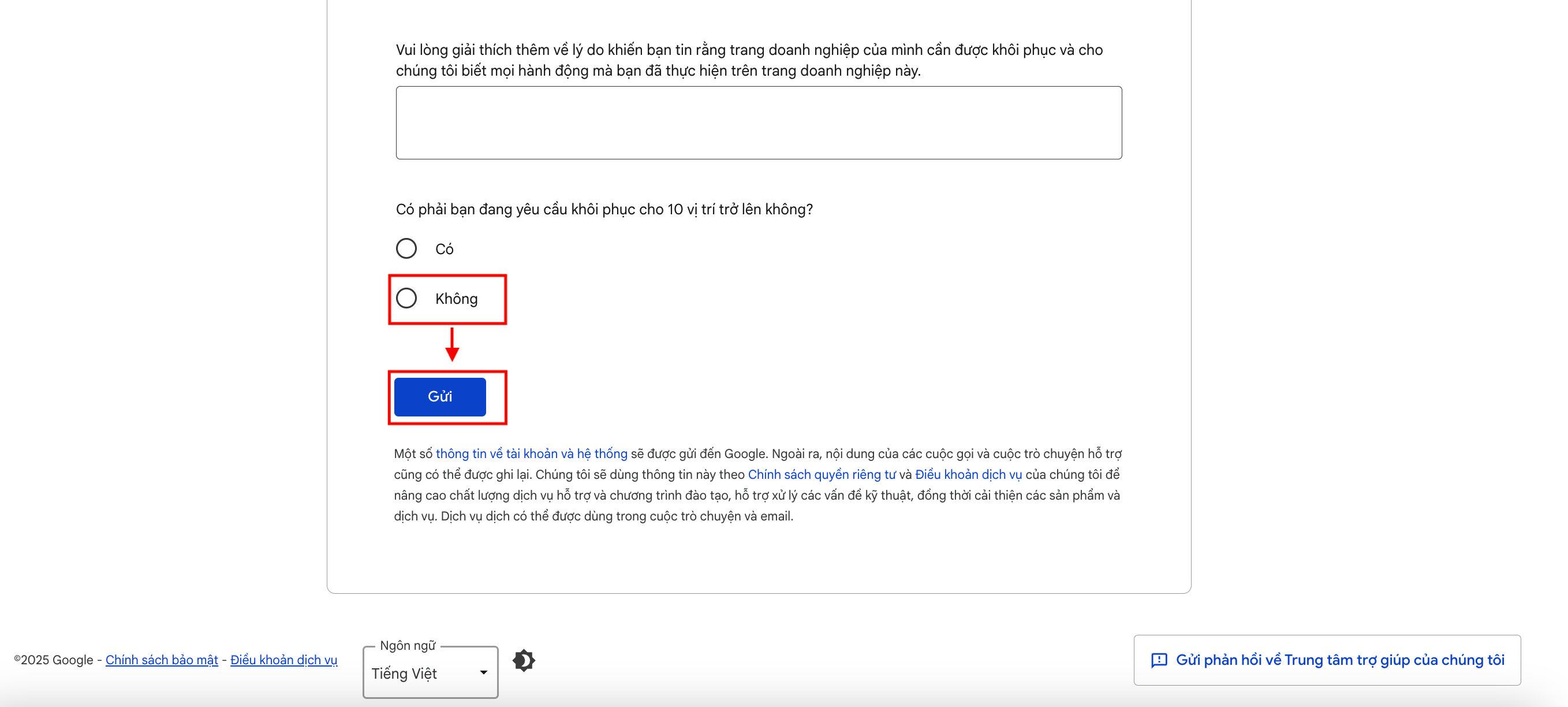
🔧 Or Send a Direct Request for Recovery to Google
Visit the link: https://support.google.com/business/contact/business_verification_reinstatement
Select the "Start using Google business page" option. Then, select the page you need to "appeal" and follow the steps as shown above.
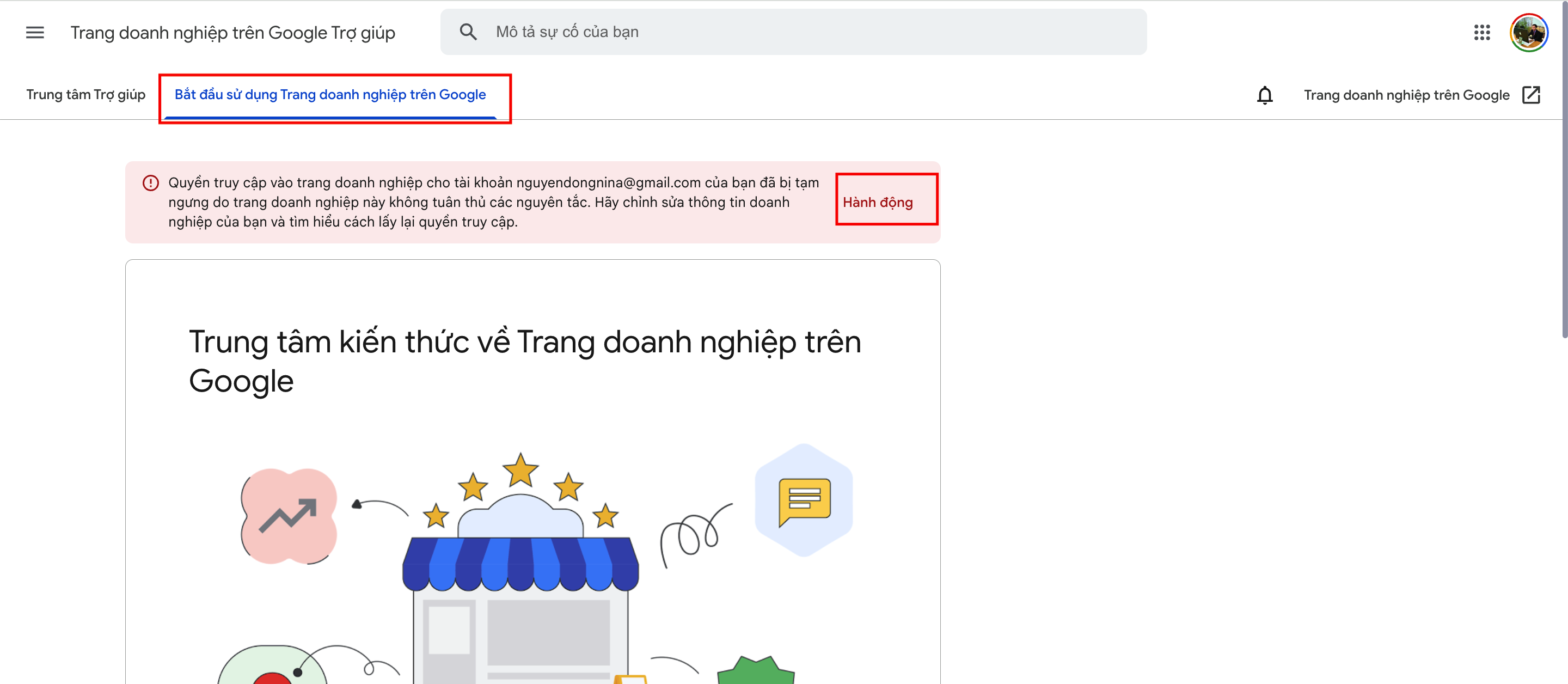
🎯 Tip: Provide all real images, clear information, and always respond promptly to Google verification emails.
✅ SOME TIPS TO HELP YOUR BUSINESS AVOID SUSPENSION
- The address must be real, accurate, and verifiable.
- Do not spam your business name with keywords like "Cheap", "Reliable", "Best", etc.
- Upload clear images of signs, storefronts, offices, products.
- Do not change information frequently multiple times a day.
- Avoid creating multiple duplicate locations.
Use a real address with clear signage
- Google prefers businesses with a specific address that can be verified.
- Avoid using apartment addresses, homes without signage, or virtual locations.
Do not spam keywords in the business name
- Only use the legal or registered brand name.
- Avoid adding keywords like: “cheap”, “reliable”, “genuine”, “delivery to home”, etc.
✅ Correct example: Quốc Dũng Electrical and Plumbing
❌ Incorrect example: Quốc Dũng Electrical and Plumbing – Genuine Products at Low Prices Delivered to Your Home
Update real images regularly
- Post images of storefronts, interiors, products, and staff taken by you.
- Avoid using images from Google or copyrighted images.
Sync information across other platforms
- Your business information should match across Facebook, website, directories, Zalo, etc.
- Name – Address – Phone number (NAP) should be consistent.
Do not change information too frequently
- Changing the name, address, category, etc., frequently may be flagged by Google as suspicious.
- If changes are needed, make them once and provide verification images if possible.
Avoid creating multiple businesses at the same address
- Google may suspend your account if it detects multiple listings at the same address with different names.
Ensure your business is operational
- If Google requests a video or image verification, be ready to provide evidence of your business being operational, such as signs, utility bills, or staff working.
Always verify emails regularly
- Google will send notifications, requests for updates or appeals via email – missing them may cause you to lose control of your profile.
Add all necessary supplementary fields
- Business hours, highlighted services, main products, product images, frequently asked questions (FAQ) – all these help increase reliability.
Encourage reviews from real customers
5-star reviews from real customers (with content and images) enhance credibility and reduce scrutiny.
For more information, follow the Guide to Creating and Resolving a Suspended Google Maps Business Listing
If you haven't followed the above steps or don't have time to create or resolve your Google Maps business page, please contact us for a quote. Don't waste time if you're unsure.Contact us now at hotline: Zalo/Phone: 0909.035.333 (MIMA)
Need help creating your business on Google Maps, verifying the location, or resolving a suspended account?
🎯 Contact MIMA now for "consultation and pricing" – A trusted, professional Google Business Profile support service!
MIMA Trading and Service Co., Ltd.
🔸 Tax ID: 0318672839
📍 Address: 36/1/2 Phùng Thị Chuyện, Hóc Môn District, Ho Chi Minh City
📞 Hotline/Zalo: 0909 035 333
📧 Email: info.mimadigi@gmail.com
🌐 Website: https://mimadigi.com
✅ Free consultation – Dedicated support – Quick processing!


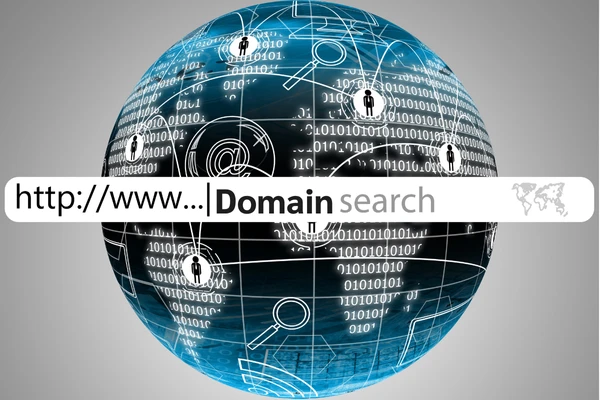
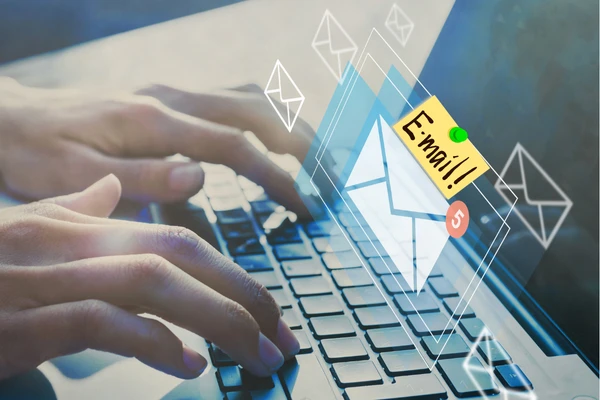
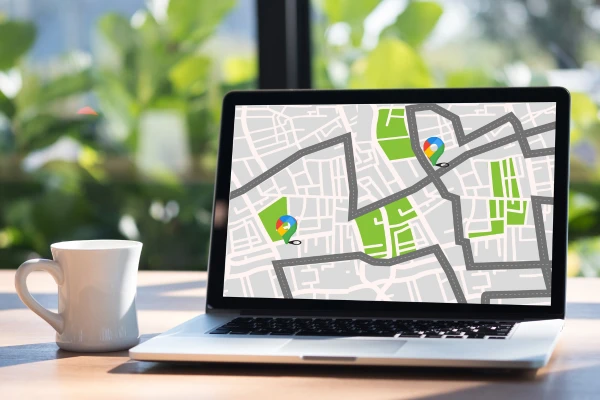




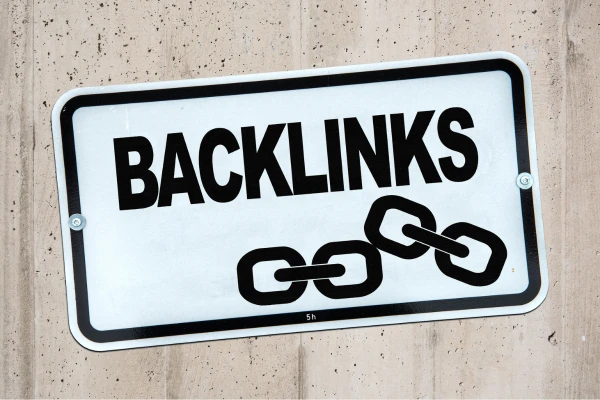

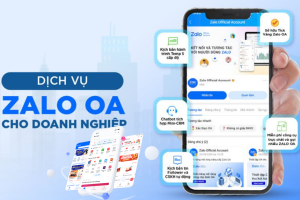

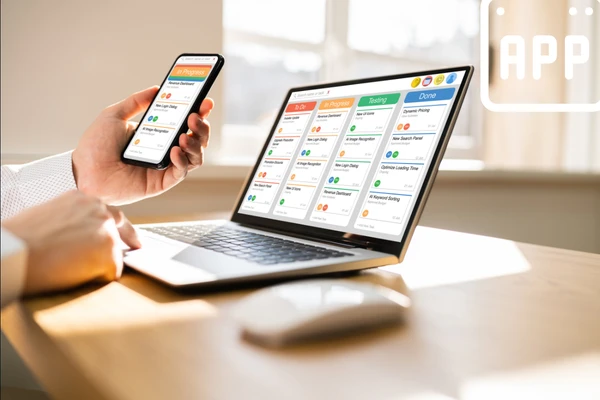





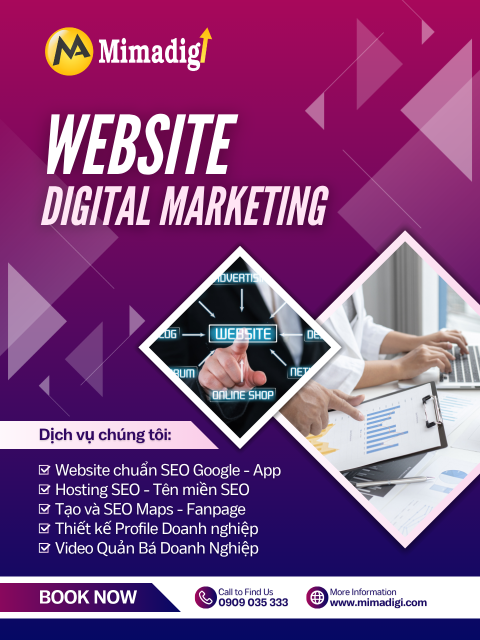
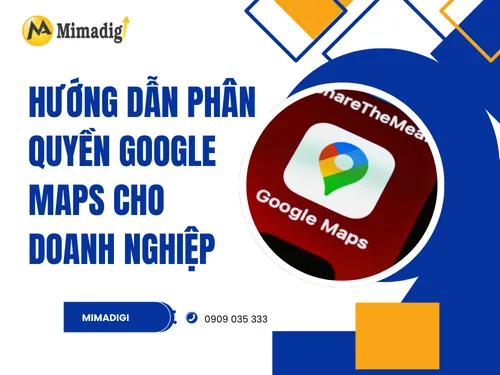
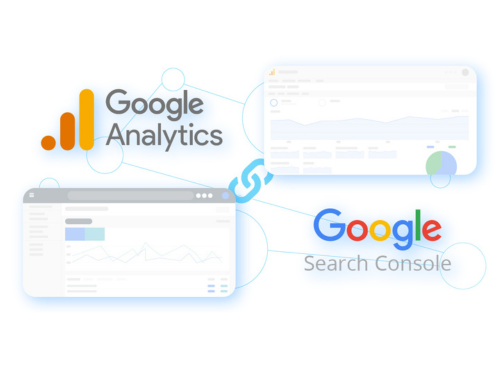
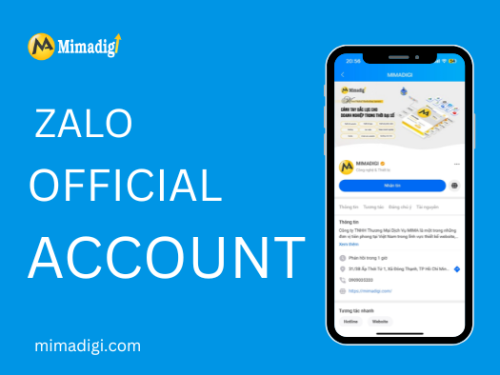



Share your review