Introduction to Google Ads Account Permissions
Let's learn more about Google Ads account permissions with MIMA – an important step in managing access and securing your account. Granting permissions correctly helps you control who can edit ad campaigns, view reports, and perform other actions in your Google Ads account. This not only helps protect your account from unwanted actions but also ensures that team members have the appropriate access for their jobs.
Why You Need to Grant Permissions to Your Google Ads Account
When you work with multiple people or have an advertising team, granting account permissions is the optimal way to ensure that everyone has access appropriate to their work. These access rights help ensure security and prevent unwanted edits or actions on the account.
- Restrict user access to protect the account.
- Ensure that each person on the team can work independently without affecting others.
- Manage Google Ads campaigns more effectively.
Granting precise permissions also helps optimize work efficiency. Ensure that each member only has access to the parts of the account they need for their job. This not only saves you time but also improves work performance.
The Importance of Granting Permissions Correctly
Granting Google Ads account permissions correctly not only helps secure the account but also optimizes team work efficiency. When you grant permissions logically, you will minimize the risk of information loss and account-related incidents.
In addition, granting permissions correctly also helps you maintain transparency in advertising campaigns, avoid conflicts, and easily control the effectiveness of your advertising campaigns. This is especially important in a work environment with many people or when the account has many complex campaigns. At the same time, SEO top Google service will help you increase the visibility of your advertising campaign on search engines, optimize results and increase target traffic.
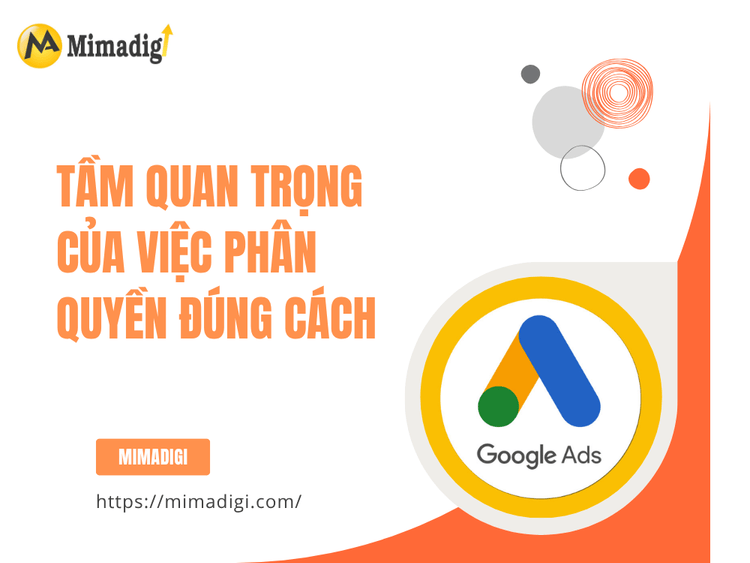
Types of Access Permissions in Google Ads
Google Ads provides different types of access permissions, helping managers effectively divide work among team members. Each type of access permission has its own functions and tasks, making it easy for you to control and track all activities in the account.
Admin Account Permissions
Admin permission in Google Ads is the highest level of access and allows users to edit all parts of the account, including creating campaigns, managing budgets, and granting permissions to others. This permission is for those who manage the entire account and are responsible for controlling all activities in Google Ads.
- Users have the right to edit all campaigns and reports.
- Can change access permissions for other accounts.
- Has the right to manage payment accounts and other system settings.
Those with Admin permission will have the ability to operate the entire account and work with advertising campaigns flexibly. However, you need to ensure that you only grant Admin permission to trusted and experienced people to avoid unwanted risks.
Standard Account Permissions
Standard permission is a lower level of access than Admin and is suitable for those who want to manage campaigns without changing account configurations or access permissions of others. Users with Standard permission can perform most campaign-related tasks, but cannot change important account settings.
Standard users can create and edit campaigns, but cannot manage budgets or grant permissions to other accounts. This is appropriate access for those in charge of managing advertising campaigns or tracking campaign effectiveness without interfering with important parts of the account.
Read Only Account Permissions
Read Only permission allows users to only view reports and information without being able to make any changes to the account. This is the access permission for those who want to monitor activity in the account but do not have permission to edit any part of the account.
- Users can view reports and analyze campaign data.
- Cannot edit campaigns or account configurations.
Read Only permission is very useful for team members who want to track advertising results without changing any settings, helping to protect the account from errors or unwanted actions.
Email Only Account Permissions
Email Only permission is the most basic access permission in Google Ads. Users can only receive notifications via email without having access to the Google Ads account. This permission is for those who only need to receive information about account status or campaigns without directly participating in account management.
Email Only permission is suitable for team members who want to receive campaign updates without having to perform any actions in the system. This helps protect the account from unwanted changes, while still providing necessary information to those who do not directly participate in advertising management. In addition, when combined with SEO top Google service, you can optimize advertising campaigns to achieve better results and increase the visibility of your campaign on search engines, thereby improving overall efficiency.

How to Add, Remove Users to a Google Ads Account
When you need to add users to your Google Ads account, this process is very simple but needs to be done carefully to ensure that access is granted to the right people and for the right purpose. The first step in managing your Google Ads account is to add users and grant appropriate access permissions. This is how you can share access without worrying about someone interfering with important parts of the account.
When managing a Google Ads account, changing or removing user access permissions is inevitable. This may occur when a member is no longer involved in the project or when their role changes within the organization. The operation of changing access permissions or deleting users needs to be done carefully to protect the account and avoid unnecessary errors.
Instructions for adding users from the Google Ads interface
Step 1: Access Google Ads
First, you need to log in to your Google Ads account.
Step 2: Open the account management tool
Click the tool icon in the upper right corner of the Google Ads interface, then select “Account management”.
Step 3: Invite new users
In the "User management" section, select "Invite user" to start the process of adding a new person.
Step 4: Enter email address
Enter the email address of the person you want to invite to the Google Ads account.
Step 5: Select access permission
Select the appropriate access permission for the invitee, for example: Admin, Standard, Read Only, or Email Only.
Step 6: Send invitation
After entering the email and selecting the access permission, press "Send invitation". The invitee will receive an email and needs to confirm the invitation to be able to access the account.
How to change access permissions for new users
Step 1: Access the "User management" section
Log in to your Google Ads account and go to the "User management" section to see the list of users.
Step 2: Select the user you want to change permissions for
Find and select the user you want to change access permissions for.
Step 3: Edit access permissions
Edit the user's access permissions to suit their new job requirements, such as changing from Standard to Admin permission.
Step 4: Save changes
After adjusting access permissions, save the changes to ensure the user has access appropriate to their new role.
How to remove account access permissions
Step 1: Access the "User management" section
Log in to your Google Ads account and go to the "User management" section to see the list of existing users.
Step 2: Select the user you want to remove access permissions for
Find and select the user you want to remove access permissions from the account.
Step 3: Click the trash can icon
Click the trash can icon to remove access permissions for the selected user.
Step 4: Confirm removal of access permissions
After removing access permissions, the user will not be able to access the account or perform any actions.
Instructions for Granting Permissions to New Users
Granting permissions to new users in Google Ads is an important step to ensure that all team members can work effectively without affecting the account. This helps you control the access permissions of each user and helps advertising campaigns be carried out accurately as required. Let's learn how to grant permissions correctly with MIMA to optimize account management and ensure that everyone can perform their job safely and effectively.

Granting permissions for campaign managers
When you grant permissions to campaign managers, it is important to grant them access permissions so they can create, edit and optimize advertising campaigns in Google Ads. These people will be responsible for tracking the effectiveness of the campaigns and making necessary adjustments to improve results.
- Admin or Standard permission is appropriate for campaign managers.
- The manager can edit campaigns and optimize ads.
Granting this permission ensures that the campaign manager has all the tools to do their job without affecting other parts of the account, especially those related to budget and payment.
Granting permissions for report viewers
For those who only need to track reports, Read Only permission is a great option. Users with this permission will not be able to edit campaigns or account configurations, but can still view reports and analyze advertising results.
- Report viewers cannot edit any part of the campaign.
- They can track important metrics to evaluate campaign effectiveness.
Granting permissions to report viewers helps you protect your account and avoid unwanted changes, while still ensuring that those who need to track data can access the necessary information. At the same time, if you combine this permission with Custom website design, you will have a solid foundation to optimize your campaign and improve advertising effectiveness, helping you easily track and improve your promotion strategy.
Granting permissions for those in charge of budget and payment
Those in charge of budget and payment need to have access to the parts related to payment and budget of the account. Granting this permission helps ensure that these people can control advertising spending and make payment transactions without changing other parts of the account.
- Admin or Standard permission is appropriate for those in charge of budget and payment.
- They can manage payment transactions and change advertising budgets.
Granting permissions properly helps you manage your Google Ads account more easily and avoid errors in budget spending.
Benefits of Granting Accurate Permissions in Google Ads
Granting accurate permissions in Google Ads brings many important benefits, from securing your account to managing campaigns effectively. When you grant permissions logically, you will help optimize work and maintain transparency in all advertising activities. This is extremely important, especially when many people are involved in managing an account.
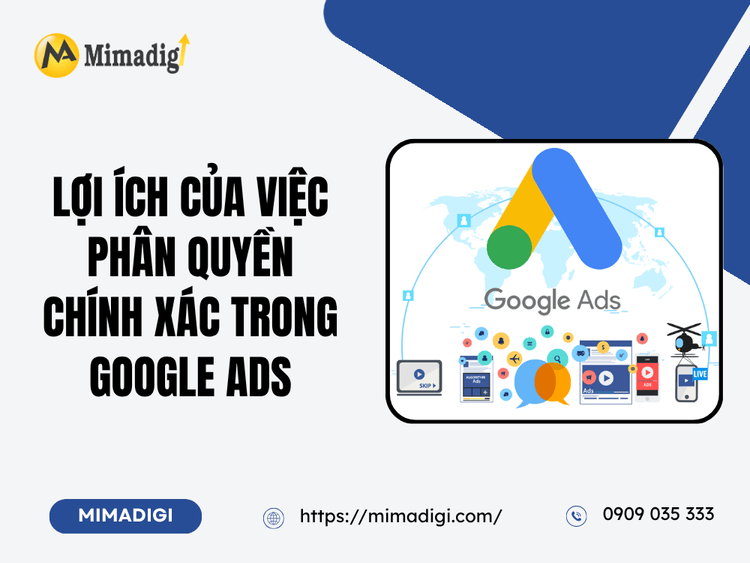
Strengthening account security
One of the biggest benefits of granting accurate permissions in Google Ads is strengthening account security. When you only grant permissions to those who need them, you will minimize the risks from unauthorized access or unwanted actions.
- Restrict access to protect the account from unwanted actions.
- Ensure that team members can only access the necessary parts of the account.
This helps keep your Google Ads account safe, protect important information, and avoid errors that may occur from those who are not responsible.
Managing advertising campaigns effectively
Granting accurate permissions also helps you manage advertising campaigns more effectively. When each person has clear access permissions that are appropriate for their job, you will minimize conflicts and confusion in the campaign management process.
When permissions are granted correctly, team members can work independently without affecting each other's campaigns. This helps you optimize advertising effectiveness and maintain stability in running campaigns. At the same time, MIMA's services will support you in optimizing your advertising strategy and improving operational efficiency on the Google platform, helping you achieve the best results from your advertising campaigns.
Ensuring transparency in advertising activities
Granting accurate permissions helps maintain transparency in advertising activities. Each team member will clearly know the scope of their work and can work effectively without interrupting the work of others.
This also helps make it easy to check and monitor activities in the account, thereby being able to make more accurate decisions in optimizing advertising campaigns.
Preventing risks from uncontrolled access
When you grant permissions correctly, you can prevent risks from uncontrolled access. Those without authority will not be able to make important changes to the Google Ads account, helping to protect the account from negative impacts.
This helps minimize risks related to unofficial edits or unauthorized actions, keeping the account safe and operating effectively. In addition, applying SEO top Google service will help you optimize your advertising campaign, increase efficiency and protect your account from risks related to mismanaging campaigns.
Top 10 frequently asked questions about Google Ads account permissions
1. What is Google Ads account permission?
Answer: Google Ads account permission is the process of granting access to team members so they can manage advertising campaigns, view reports, or perform other tasks in the account.
2. What permissions do I need to manage my Google Ads account?
Answer: To manage your Google Ads account, you need Admin permission, which allows you to change account configurations, add users, and edit advertising campaigns.
3. How many types of access permissions are there in Google Ads?
Answer: Google Ads provides Admin, Standard, Read Only, and Email Only permissions, each with different functions such as creating campaigns, tracking results, or receiving notifications via email.
4. How do I add a user to my Google Ads account?
Answer: To add a user, go to the "User management" section in Google Ads, click "Invite user", enter the email and select the appropriate access permission.
5. How can I remove Google Ads account access permissions?
Answer: To remove access permissions, go to the "User management" section, select the user and click the trash can icon to remove access permissions.
6. Can I change a user's permissions in my Google Ads account?
Answer: Yes, you can change access permissions for users by going to the "User management" section, selecting the user you want to change and changing their access permissions.
7. What is the difference between Admin and Standard permissions?
Answer: Admin permission allows users to manage the entire account, including changing settings and adding users. Standard permission only allows editing campaigns without being able to change account settings.
8. Why do I need to grant permissions to team members?
Answer: Granting permissions helps protect the account from unwanted changes, while also making it easier to manage work by granting access permissions to the right people and for the right purpose.
9. How do I grant permissions to someone who only wants to view reports?
Answer: You can grant Read Only permission to this user, allowing them to view reports without being able to edit campaigns or account configurations.
10. If I want to change the permissions for a user, what should I do?
Answer: You can change a user's access permissions by going to the "User management" section, selecting the user and changing the permissions according to their job requirements.

Overall SEO Service – Bringing Businesses to the Top of Google Sustainably
Not just stopping at the website, MIMA accompanies businesses throughout the overall SEO journey, helping you build a solid foundation and sustainable growth on Google. MIMA specializes in custom website design, committed to:
- Beautiful interface, optimized user experience
- SEO services standard from structure to content
- Responsive design – 100% mobile compatible
- Optimize page load speed – increase user retention
- Integrate contact forms, Google Maps, lead collection forms
MIMA helps businesses reach the right potential customers through:
- Keyword, market and competitor analysis
- Content, image, speed and web technology optimization
- Building an SEO strategy according to industry, specific goals
- Monitoring, measuring and adjusting campaigns periodically
Contact Information:
- MIMA Trading and Service Co., Ltd
- Tax code: 0318672839
- Address: 31/3B Hamlet 43, Dong Thanh Commune, Ho Chi Minh City
- Hotline: 0909 035 333
- Email: info@mimadigi.com
- Website: https://mimadigi.com/


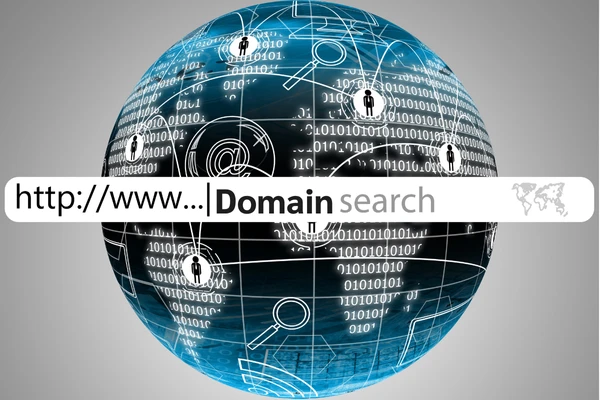
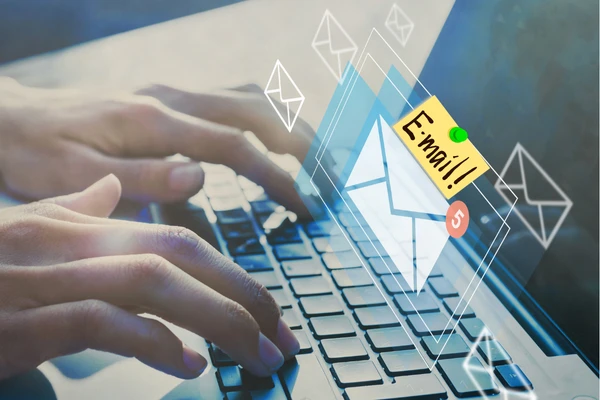
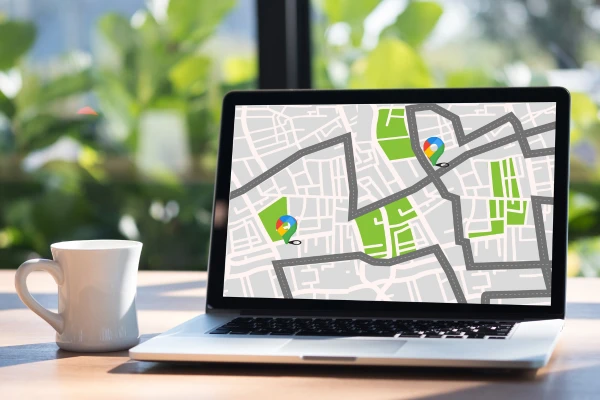




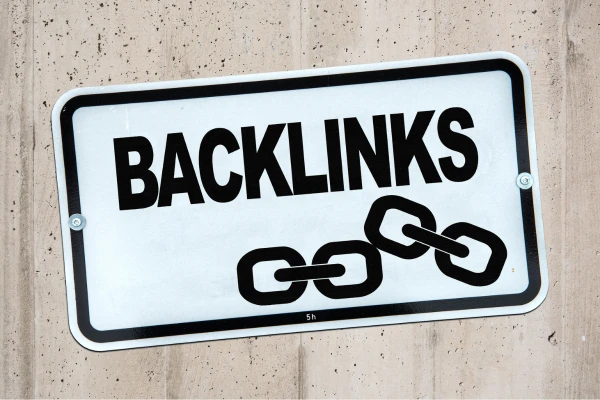

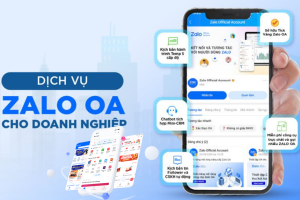

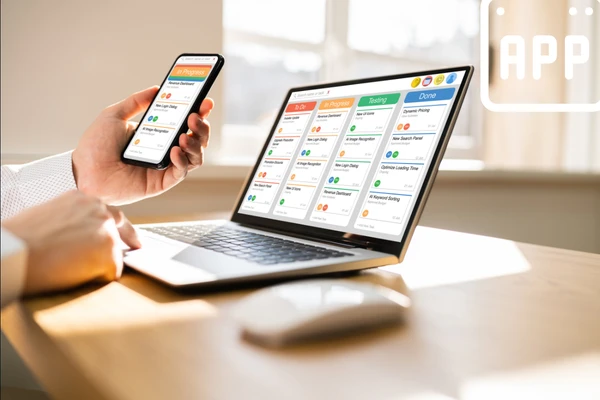





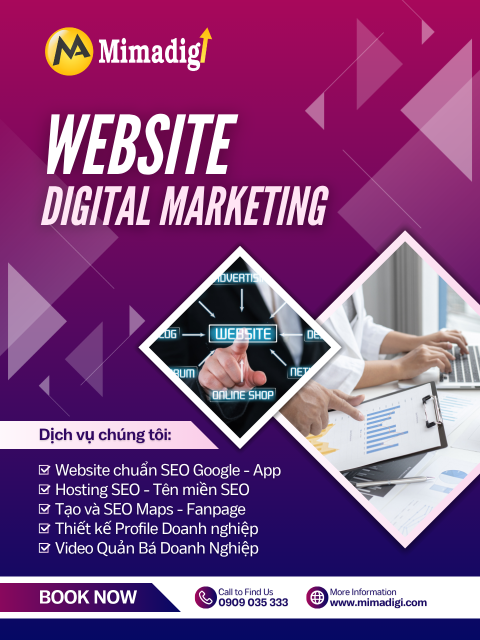






Share your review