Business Email: Why Transfer Data from Personal Gmail?
In the journey of development and standardization of operations, a business continuing to use personal Gmail for professional tasks is a major obstacle in terms of both brand and security. Transferring all data from personal Gmail to a business email system is not just a timely choice, but a strategic step in the process of digital transformation and protecting information assets.
Unify Brand Identity from Email
Using email with the @gmail.com extension in business communication creates a sense of unprofessionalism and makes it difficult to build trust, especially when working with large partners or international customers. Meanwhile, email with a private domain name such as ten@tencongty.vn helps to affirm that you represent an organized, systematic, and responsible organization.
Ensure Data Control for the Business
Data exchanged via personal email is usually managed by each individual. This leads to the risk of losing control when employees resign, lose passwords, or intentionally delete information. When transferring data to a business email system, the business will have full control, management, recovery, or delegation when necessary.
Enhance Security and Compliance with Internal Policies
Google Workspace, Microsoft 365, or Zoho Mail – popular business email platforms – all support multi-layer security, two-factor authentication, access control, log tracking, and compliance with international security standards such as ISO 27001, GDPR, etc. This helps businesses avoid the risks of data loss, customer information leakage, and supports compliance with the law.
Easily Integrate Management and Collaboration Tools
Business email is not only a communication tool, but also a "gateway" to use professional working ecosystems such as Google Drive, Calendar, Meet, Docs,... synchronized according to organizational accounts, helping to improve performance and coordination at work.

What to Transfer When Migrating from Personal Gmail
When converting, you are not only concerned with keeping emails, but also many other related data:
- All messages in the inbox, sent mail, archived mail
- Labels, classifications, and folder structures
- Contacts
- Appointment History (Calendar)
- Attachments in important emails
- Drafts, starred messages, messages in Spam/Trash (if needed)
Transferring all of these components helps ensure that operations are not interrupted and information is not lost.
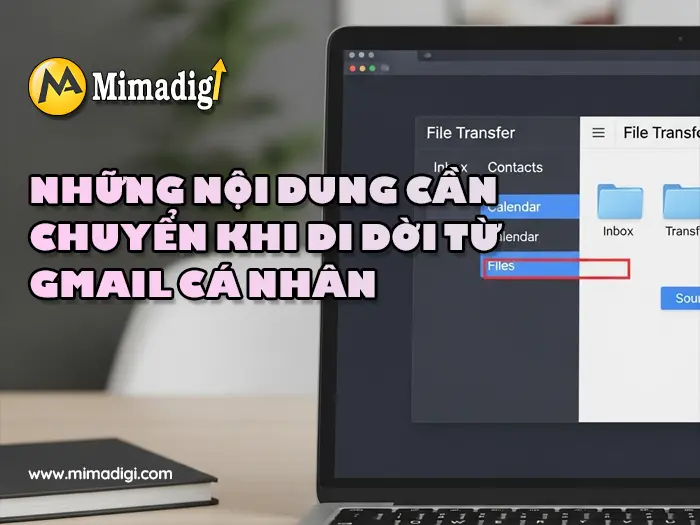
Methods to Transfer Data from Personal Gmail to Business Email
Use the “Check mail from other accounts” feature in Business Gmail
This is the simplest and most popular way when you just set up business email on the Gmail platform (Google Workspace).
How to do it:
- Log in to your business email account.
- Go to Settings → See all settings → Accounts and Import tab.
- In the Check mail from other accounts section → Click Add a mail account.
- Enter your personal Gmail address, then configure POP3 according to the instructions for the system to automatically retrieve old emails.
Advantages:
- Simple, no software installation required.
- Mail data is gradually synchronized to the business mailbox.
Limitations:
- Cannot transfer labels, folders.
- Cannot transfer calendar, contacts.
- Only applicable when both accounts are still active.
Use Google Takeout to export personal Gmail data
Google Takeout is Google's official tool that helps you download all data from personal Gmail to your computer, including email, calendar, contacts, drive,...
How to do it:
- Access https://takeout.google.com/
- Deselect all and only tick items such as Mail, Contacts, Calendar (if needed).
- Select the download format (usually .mbox for email).
- After the file is created and the download link is sent, save it to your computer.
Advantages:
- Store all email data, communication history, contacts.
Limitations:
- Data is not automatically imported into the business account.
- Requires software to support reading .mbox files if you want to review them.
Use Google Workspace Migration Tool (GWMMO)
If you have switched to Google Workspace, the GWMMO (Google Workspace Migration for Microsoft Outlook) tool allows you to import all personal Gmail data (email, contacts, calendar) into your business account.
How to do it:
- Download and install the GWMMO software at https://tools.google.com/dlpage/gsmmo/
- Select the destination account (business email).
- Log in to the source Gmail account and grant access.
- Choose the data you want to transfer: Email, calendar, contacts,...
- The process will run automatically and display a report after completion.
Advantages:
- Automatic, fast, full data transfer.
- No need to manually configure POP/IMAP.
Limitations:
- Requires software installation on the computer.
- Suitable for Google Workspace accounts using Outlook.

Security Considerations When Transferring Email Data
Moving data from a personal Gmail account to a business email is not just a technical operation. This is also a process of handling sensitive data, requiring absolute caution in terms of security. Below are the points businesses need to pay attention to:
Ensure Legal Access Rights
Before importing data from any account, make sure that:
- You own or are legally authorized to transfer the data.
- If you are a former employee, you need a document for information handover to avoid violating privacy rights.
Use a Secure Network Connection
Data transfer operations should not be performed when using public Wi-Fi or an unsecured network. The entire process should be carried out in a stable and secure network environment to reduce the risk of leakage or man-in-the-middle attacks.
Set up Two-Step Verification for Both Accounts
Both personal Gmail and business email should enable two-factor authentication (2FA) to avoid unauthorized access during the conversion process. If using Google Workspace, it is recommended to activate the 2FA requirement for all employees.
Do not share exported data files (.mbox) via public platforms
After using Google Takeout or any tool to create a backup file, store that file carefully. It should not be uploaded to public Google Drive, sent via Zalo, Facebook, or any platform without encryption.

Troubleshooting Common Errors When Transferring Data
Even if the process is followed correctly, some technical errors may still occur during data transfer. Below are common errors and how to handle them:
Unable to load all emails from personal Gmail
Cause: POP/IMAP limit has not been enabled in the source account.
Solution:
- Access personal Gmail account → Settings → Forwarding and POP/IMAP → Activate both options.
- Wait a few hours for Google to fully activate, then try again.
.mbox file cannot be imported into business account
Cause: There is no suitable tool to read and extract data from .mbox files.
Solution:
- Use Mozilla Thunderbird software to open and extract emails.
- Or use specialized tools such as Aid4Mail, SysTools MBOX Converter to import directly into Outlook or Google Workspace.
Account authentication error when using GWMMO tool
Cause: Google account is blocked from accessing by third-party applications.
Solution:
- Log in to your personal Google account → Allow access to less secure apps (if available).
- Or use an application with OAuth2 authentication to ensure security.

Instructions for Checking Data After Transfer
After completing the conversion, businesses should check to ensure the completeness and integrity of the data:
Check the number of emails transferred
- Compare the number of messages in Inbox, Sent, Archive between personal Gmail and business email.
- Make sure important messages are not missing, especially customer emails, contracts, or quotes.
Check Attachments
- Open a few random emails with attachments to check integrity.
- Pay special attention to PDF, Word, Excel, image files – which are prone to errors during backup.
Check Labels and Folders
- Make sure the old email classification structure is preserved.
- If labels are lost, you can recreate them in the new system for similar management.
Check Contacts and Calendar
- Go to the Contacts and Calendar section of your business account to confirm that all data has been successfully transferred.
- Resynchronize if needed by exporting .vcf and .ics files from the old Gmail account.
Notes When Using Business Email After Transferring Data
The conversion is just the first step. To optimize efficiency, businesses should note some points after officially operating with business email:
Configure a Professional Email Signature
A beautiful email address is not enough. Businesses need to create a synchronized email signature including: company logo, contact information, website links, social networks,... to enhance the brand when communicating via email.
Delegate Access Appropriately
Business email accounts can easily delegate permissions: who can send, who can read, who can access contacts,... This helps to better control and secure the system compared to personal email.
Use the Periodic Backup Function
Regardless of the platform used, businesses should activate the feature to periodically back up emails to the cloud or internal server to avoid the risk of data loss in the future.
Train Employees to Use Correctly
Not everyone is familiar with the new business email system. Specific instructions are needed for employees: how to log in, send and receive mail, secure accounts, classify emails,... to use effectively and safely.
What to do if an employee resigns but still has data in their personal Gmail
One of the common situations that businesses face is when employees leave the company, but still keep all customer information, quotes, and internal communications in their personal Gmail account. This creates serious risks:
- Customer data may be used illegally, affecting reputation and business strategy.
- Internal information is lost, causing difficulties in handing over work.
- Difficulty in continuing to serve customers, due to lack of contact history and existing agreements.
How to handle:
- Request email handover before leaving position: Including the email data transfer process in personnel regulations is a way to protect the business from losing important information.
- Use controlled data transfer tools: Ask the IT department or a provider like MIMA to assist in migrating all emails from personal Gmail accounts to the business email system, ensuring no data is missing.
- Automatically forward emails to the new account: If the old employee has not deleted the account, you can set up a function to forward all incoming messages to the business email of the person taking over the work.
- Update contact email on all platforms: Change email information in signatures, websites, social media channels, electronic business cards,... to ensure customers no longer contact the old personal address by mistake.
Restructure the Business Email System After Conversion
After completing the process of transferring data from personal Gmail to the business email system, businesses should take this opportunity to restructure the entire internal email system to improve operational efficiency, security, and scalability in the future.
Some suggestions from MIMA's email implementation experts:
Standardize Email Address Format by Department
Unifying the email address format such as:
- hotro@tencongty.vn for Customer Care Department
- kinhdoanh@tencongty.vn for sales
- ketoan@tencongty.vn for the Finance Department
- … will help customers remember easily, contact easily and create a professional impression.
Use Group Email and Email Alias to Reduce Costs
Instead of granting many individual accounts, businesses can use:
- Group email: One email is sent to many people at the same time (e.g. marketing@tencongty.vn sent to 5 members in the team).
- Email alias: One person can have many different addresses but still use one mailbox (e.g. info@ and cs@ both point to nguyen.a@tencongty.vn).
Configure SPF, DKIM and DMARC to Protect Your Domain
Email authentication records help prevent malicious people from spoofing the business's domain to send spam or phishing emails. This is a mandatory configuration if the business wants to send emails to the main inbox, avoiding spam or being blocked by the partner's filtering system.
Integrate with CRM, Management Software, Marketing Platforms
After using business email, businesses can easily integrate email into systems such as:
- CRM (Customer Relationship Management): Automatically save customer email history.
- Email marketing (Mailchimp, GetResponse,…): Send professional messages, control open/click rates.
- Work management software (ClickUp, Trello,…): Synchronize calendars, reminders from email.
Signs That Your Business Should Switch to Business Email Now
If your business is experiencing one or more of the following situations, it's time to stop using personal Gmail for work:
- Employees who resign take away all customer data.
- Messages sent to customers often end up in Spam.
- Customers do not trust when receiving emails from ten@gmail.com.
- Contract information and quotes are not stored centrally.
- Each employee installs email themselves, no one can manage the overall configuration.
- Unable to create a synchronized email signature for the entire company.
- Want to switch to using internal tools (Drive, Calendar, Meet) but can't synchronize accounts.
If you see yourself on this list, don't hesitate – transferring data to business email as soon as possible will help you control information, professionalize your brand, and protect your digital assets.
Common Mistakes When Businesses Transfer Email Data Themselves
Although the conversion process may seem simple with free tools like Google Takeout, POP3 or GWMMO, not having experience or a lack of technical knowledge can cause data to be corrupted, lost, or disorganized.
Some common mistakes:
- Only transfer emails and forget contacts, calendar → Then you can't make appointments with old customers or find contacts again.
- Do not check attachments → Some large files or zip files are lost or have formatting errors.
- Losing folder and label organization → Makes managing old mail confusing and time-consuming.
- Not checking forwarding and filters → Some important emails may be filtered and not reach the correct recipient.
- Not configuring standard SPF/DKIM after using business email → Emails sent are marked as spam.
Therefore, many businesses choose to hire a professional unit like MIMA to carry out the entire process, instead of tinkering and encountering irreparable errors.
Turnkey Business Email Deployment Solution at MIMA
MIMA Trading and Service Company Limited is a pioneer in deploying business email under private domain names, providing a complete solution from A-Z:
- Consulting to choose a platform suitable for scale and budget
- Buy a domain name, configure a private email system
- Detailed usage instructions, internal training
- 24/7 technical support – instant incident handling
Accompanying services from MIMA:
- SEO standard website design
- High-speed hosting located in Vietnam
- Comprehensive SEO service
- Manage and renew domain names periodically
Contact Information:
- MIMA Trading and Service Company Limited
- Tax code: 0318672839
- Address: 31/3B Hamlet 43, Dong Thanh Commune, Ho Chi Minh City
- Hotline: 0909 035 333
- Email: info@mimadigi.com
- Website: https://mimadigi.com


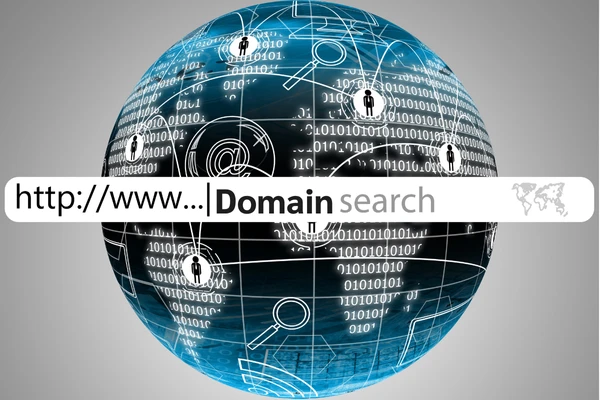
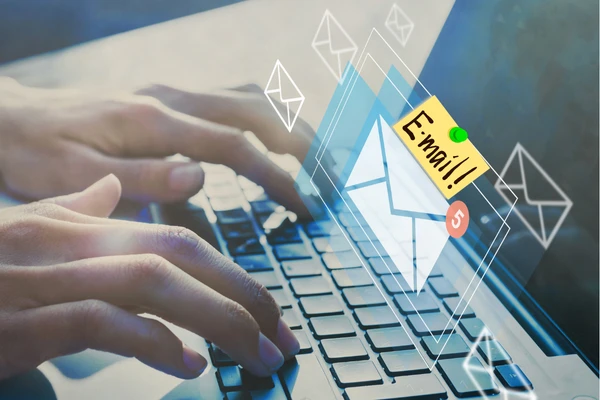
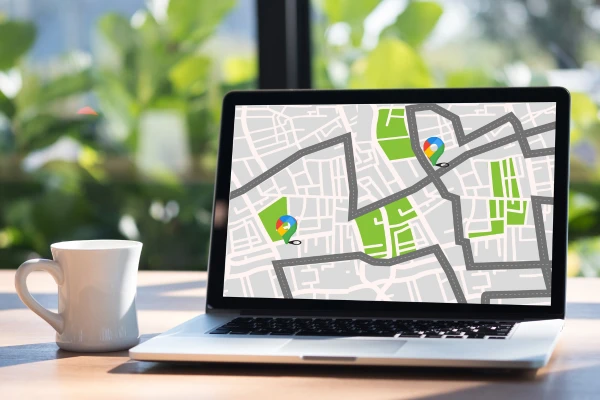




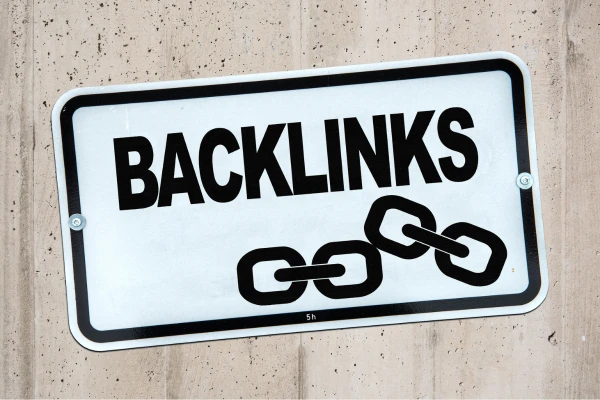

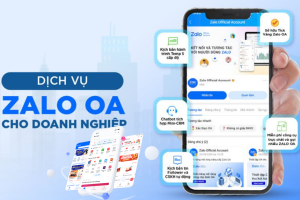

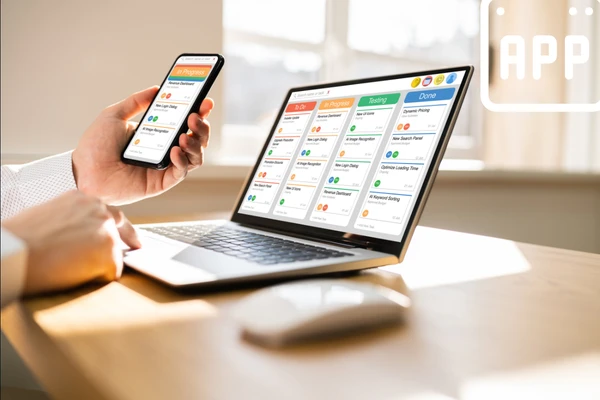





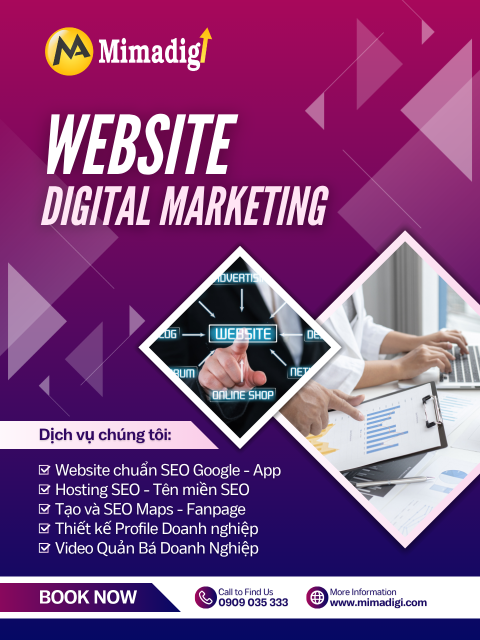






Share your review