Business Email: Why Is It Important to Manage Emails Properly?
In the digital age, email remains the official and irreplaceable communication channel in every business. From internal communication, sending quotes, contracts to customer outreach – everything revolves around a stable, secure, and tightly controlled email system.
As businesses expand, managing multiple accounts becomes complicated: from permission management, security, content control to handling accounts when employees leave. Without the proper strategy, the email system can become a "loophole" leading to data leakage, communication disruptions, and even damaging the brand’s reputation.

Business Email: The Digital Infrastructure Platform for Every Business
The Role of the Business Email System
- The official communication channel between employees, partners, and customers.
- A place to store documents, transaction proofs, contracts.
- A marketing tool, customer care, and system operations.
Business Email and Its Integration with the Digital Ecosystem
Email today is no longer just a tool for sending and receiving messages. It has become an integral part of a business’s IT ecosystem. Modern email platforms such as Google Workspace, Microsoft 365, or Zoho Mail allow seamless integration with internal tools such as:
- Work Calendar (Calendar): Create meetings, invite partners, manage project timelines.
- Document Management (Drive, OneDrive): Send documents directly through email without manual uploads.
- CRM Software: Automatically record customer interaction history.
- Task Management Tools: Email integrates with platforms like Trello, Asana, Notion, or Jira, helping streamline workflows.
Thanks to this integration, email is not just a communication tool but a bridge that helps businesses operate more flexibly and respond faster in the digital environment.
Organizing Information Structure and Clear Permission Distribution
A good email system allows businesses to reorganize information by groups, departments, or divisions. Examples include:
- Group Email: Helps quickly distribute information to the entire department, such as marketing@, kehoach@, tuvan@…
- Shared Inbox: A group of people can monitor and handle incoming emails, especially effective for customer service departments.
- Alias: A user can have multiple representative addresses but still use the same account. For example: huy@ and sale.huy@ both forward to Huy’s inbox.
- Clear permission distribution and linking permissions to job roles help organizations control better, ensuring that only authorized people can access the allowed information.
Enhancing Response and Work Handling Capabilities
An optimized email system helps employees respond to customers faster, easily search for old information, track communication progress, and collaborate more effectively.
- Smart Search: The advanced search function allows quick retrieval of contracts, quotes, or historical communication information.
- Labeling: The labeling system helps categorize emails by customers, projects, or priority levels.
- Auto-Reply Feature: Temporarily responds when employees are on leave, on business trips, or set up auto-replies for common requests.
All these factors improve work processing speed, creating a competitive advantage in the increasingly fast and competitive business environment.
Ensuring Legal Compliance and Information Security
Business email is where thousands of important pieces of information are stored, including many sensitive contents such as:
- Customer personal data (PDPA, GDPR…)
- Contracts and financial commitments
- Internal documents, development strategies
A secure email platform will help businesses:
Store and Recover Data: Keep all important emails for reference or as legal evidence.
Track Activity Logs: Administrators can check who logged in, what they sent, and when they opened emails.
Prevent Data Leaks: Set up alerts when sensitive information is sent outside unauthorized.
Especially with industries like finance, insurance, e-commerce, or healthcare, ensuring email system security is mandatory according to the law.

Building a Unified Business Email System
Email Account Naming Rules for Business Emails
The account name system should be unified and easy to remember. Some common formats:
- firstname.lastname@companyname.vn
- department@companyname.vn
- username@sub.companyname.vn
This rule helps reduce confusion, optimize search, and synchronize the brand.
Classify Business Emails by Function
- Personal Emails: Used exclusively by each employee.
- Group Emails: Shared by departments such as: sales@, hr@, support@…
- System Emails: Used for sending notifications, automatic care such as noreply@…
Set Up Standardized Email Signatures
Business email signatures need to have:
- Logo and company name.
- Sender’s full name, title.
- Contact information and link to website.
- QR code or brand slogan (if any).
Synchronizing signatures creates professionalism and increases brand recognition.

Modern Email Management Platforms
1. Google Workspace
- Familiar and easy-to-use interface.
- Centralized administration, easy permission management.
- Synchronize Gmail, Drive, Calendar, Meet...
- High security with two-factor authentication and access control.
2. Microsoft 365
- Strong integration with Outlook, Word, Excel.
- Detailed administration interface, role-based permissions.
- Tightly integrated with internal systems via Azure Active Directory.
3. Zoho Mail
- Low cost, suitable for small and medium-sized businesses.
- Light interface, easy to deploy.
- Full email features, contacts, calendar, internal chat.
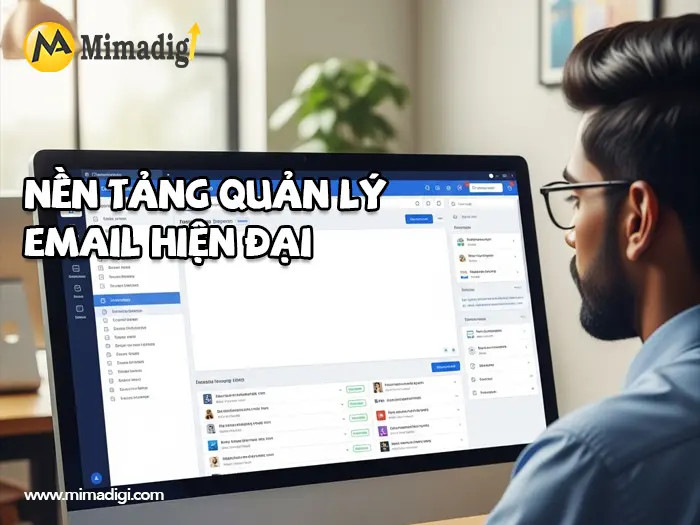
Security in Managing Multiple Accounts
Security in Managing Multiple Accounts
As the number of business email accounts increases, the risk of cyberattacks, data leaks, or abuse of access also rises. Therefore, building a tight security system for each account is a must to maintain safety and stability in operations.
Two-Factor Authentication (2FA) – An Essential Layer of Protection
Two-Factor Authentication (2FA) is a method that requires users to confirm their identity with a secondary factor outside of the password, usually a one-time password (OTP) sent to the phone or authentication app (such as Google Authenticator, Microsoft Authenticator).
Key Benefits of 2FA:
- Greatly reduces the risk of unauthorized access if the password is exposed.
- Prevents brute-force attacks or password guessing.
- Provides peace of mind when accessing from any device.
Implementation Recommendations:
- Require 2FA for all administrative accounts and senior staff.
- Enable by default for all new employees.
- Choose flexible authentication methods: OTP app, email verification, or SMS.
Limit IP or Device Access – Control Login Locations
Modern systems allow setting policies for limiting logins by:
IP Address: Only allow access from the company network or approved IPs.
Device: Only allow login from trusted computers and mobile devices.
Time: Restrict access outside of business hours or weekends.
This method is extremely effective in:
- Preventing hackers from scanning systems from foreign locations.
- Controlling employees working remotely or taking devices outside.
- Quickly detecting abnormal login behavior for timely intervention.
Login Logs and Risk Alerts – Proactive Monitoring
- One of the key security principles is early detection and quick response. Logging all activities related to email access and usage helps administrators:
- Monitor login history: IP address, device, location, and time.
- Detect abnormal behavior such as: login from multiple countries, frequent logins at night...
- Trace past incidents like data loss, contract leaks...
Some systems can automatically alert:
- When logging in from a new device.
- When multiple failed login attempts occur.
- When password changes or unauthorized email forwarding occurs.
Auto Lock Suspicious Accounts – Minimize Immediate Damage
To protect the system from attacks or unauthorized access, many business email platforms now automatically lock accounts if:
- Too many incorrect password attempts in a short period.
- Suspicious login detected (e.g., foreign IP, frequent device changes).
- Suspicious bulk email or spam sent from internal accounts.
When locked, the account immediately stops functioning, and the administrator receives an alert. This is a “self-response” protection layer that helps prevent important data leaks in real-time, especially for organizations handling sensitive customer data.
Recommendations for Enhancing Email Account Security
| Security Measure | Description | Priority Level |
| Mandatory 2FA | Identity verification using OTP | Very High |
| Limit IP Login | Only allow internal or approved IPs | High |
| Login Logs | Store login logs for auditing | High |
| Security Alerts | Alert via email/SMS when abnormal access occurs | Very High |
| Role-Based Permissions | Limit functionality based on employee level | High |
| Malware Email Scanning | Automatically block dangerous emails | Medium |
| Verify Incoming Domain (SPF, DKIM, DMARC) | Prevent spoofing, phishing | Very High |
Role-Based Email Permissions
In the modern business environment, using business email is not just about sending and receiving messages but also an essential part of data management, internal communication, customer care, and system operations. To ensure information security and optimize work efficiency, it is necessary to establish clear email usage permissions based on roles within the organization.
Employees
They are the ones directly using email for daily work communication.
Permissions:
- Assigned personal email (e.g., nguyenvan.a@company.com).
- Send and receive work-related emails.
- Change personal email password.
- Customize personal signature and profile picture if permitted.
Restrictions:
Cannot access or manage others' emails.
Cannot set up email forwarding or link external systems without permission.
Team Leader / Department Manager
They are responsible for managing and overseeing team communication effectiveness.
Permissions:
- Manage group email or department email (e.g., sales@company.com).
- Monitor and supervise incoming email flow and team responses.
- Request to set up or adjust email forwarding for the team.
- Assist in handling sensitive internal email issues within the team.
Restrictions:
- Cannot create/delete email accounts unless authorized by the administrator.
- Cannot interfere with the company-wide system configuration.
- Administrator (Admin)
- They are responsible for operating and controlling the entire business email system.
Permissions:
- Create, delete, assign, or revoke email accounts for employees.
- Configure email system according to general policies (password, security, storage…).
- Distribute email permissions based on organizational hierarchy.
- Monitor login logs, record abnormal behaviors, resolve technical issues.
- Manage email domain, security certificates, and routing systems.
CEO / CMO / Senior Management
They are responsible for overall system supervision, strategic direction, and monitoring operational performance.
Permissions:
- Access the email system in read-only mode to monitor all internal email activities.
- Review reports analyzing email usage effectiveness by department, campaign, or partner.
- Make decisions on upgrading the email system or changing usage policies.
- Request historical data retrieval or specific content for inspection, investigation, and strategic planning.
Benefits of Clear Email Permissions
- Enhanced security: Reduces the risk of internal information leakage and unauthorized access.
- Easier management: Authorized individuals will be responsible according to their roles.
- Optimized efficiency: Staff will be supported within their scope, avoiding overlap or lack of control.
- Compliance with legal regulations and international security standards.
Clear permissions help limit unauthorized access and increase control capabilities.
Solutions for Handling Business Email System When Employees Leave
When an employee leaves the company, it is not just a personnel change but a critical time to ensure data security, protect the system, and maintain customer communication. Especially with business email accounts, there needs to be a standard and timely process to avoid unnecessary risks.
Checklist for Handling Business Emails When Employees Leave
To ensure a smooth information handover without disrupting work, the system administration department needs to take the following steps:
✅ Change the password immediately after the official departure date
Prevent the risk of the former employee still having access to the email system.
This is the first step in deactivating access rights.
✅ Set up email forwarding to the replacement
All emails sent to the old account will be automatically forwarded to the successor or direct manager.
Ensure no important contacts from clients or partners are missed.
✅ Store all email data
Backup emails for internal records.
Data may serve legal purposes, content verification, or transaction comparisons in the future.
✅ Temporarily lock the account while processing
The account should be temporarily locked for 30–60 days, unused but still accessible when needed.
This is the appropriate time to check data and hand it over to the relevant department.
✅ Delete the account permanently after 30–60 days
After ensuring that all information has been handed over or stored, the account will be deleted to avoid wasting resources and security risks.
Synchronizing Business Email with Other Management Systems: Increasing Efficiency and Automating Workflows
Business email is not only a communication tool but can also become the infrastructure connecting various management platforms within the business. Integrating email with CRM, ERP, accounting software, or HR software will help automate processes, save time, and improve work efficiency.
Integration with CRM Software (Customer Relationship Management)
When synchronizing the business email system with popular CRM platforms like HubSpot, Salesforce, Zoho CRM, businesses can:
Automatically store all contact history with customers: Each email sent or received will be attached to the corresponding customer profile in the CRM system.
Track progress at each sales stage: Help the sales team assess the customer’s interest and response at each step of the process.
Label or categorize emails by campaign, product, or responsible group: Help visually analyze and measure work performance.
This synchronization not only helps store centralized information but also facilitates the automation of customer care processes, from sending congratulations emails, reminder emails, to automatic quotes.
Connecting with ERP, Accounting, and HR Systems
In addition to CRM, business email can also integrate deeply with other internal management systems such as:
Accounting – ERP Software (SAP, MISA, Odoo, Fast, Bravo...)
Automatically send electronic invoices, payment receipts, or debt notifications to partners and customers.
Update payment status, feedback, and debt reconciliation directly via emails processed by the system.
HR Management Software (HRM)
Automatically send payslips, personnel decisions, leave notifications according to cycles.
Set up meeting reminders, performance evaluation schedules, internal training directly on the business email system without the need for a third-party platform.
Increase transparency and synchronization between the HR department and all employees.
Benefits of Synchronizing Business Email with Other Systems
Save time by automating many repetitive tasks.
Reduce errors in manual operations during sending, storing, and reconciling data.
Increase information control by storing data centrally and distributing permissions according to the system.
Enhance customer and internal employee experience through quick responses and comprehensive management.
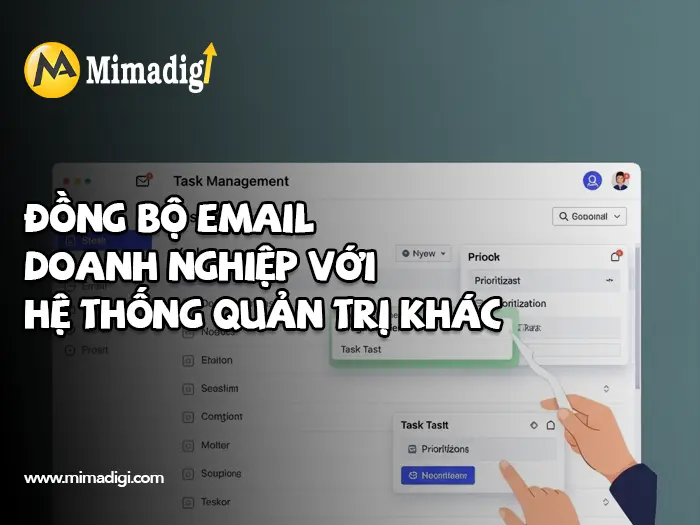
Contact Information
- MIMA Trading and Service Co., Ltd.
- Business Registration Code: 0318672839 issued by the Department of Planning and Investment of HCMC on September 17, 2024
- Address: 31/3B Thoi Tu 1 Hamlet, Dong Thanh Commune, HCMC, Vietnam
- Phone: 0909 035 333
- Website: https://mimadigi.com
- Email: info@mimadigi.com


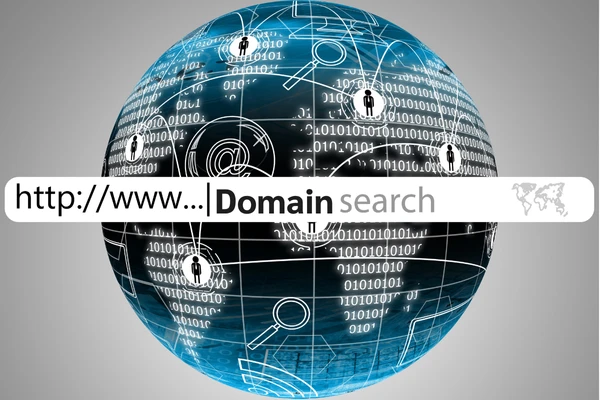
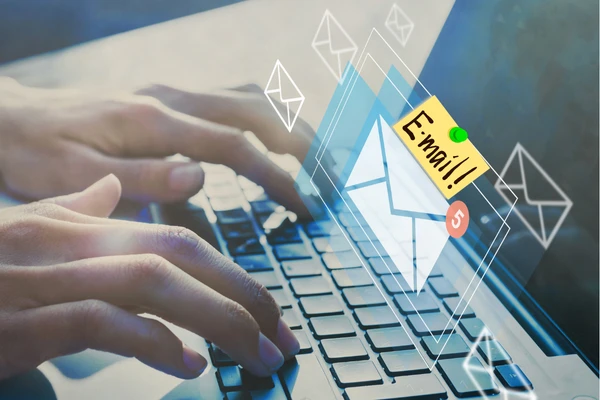
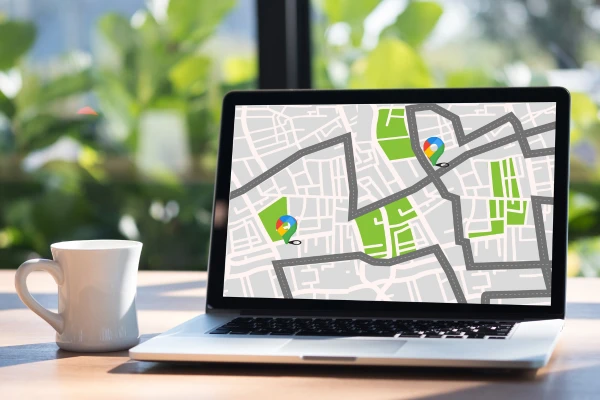




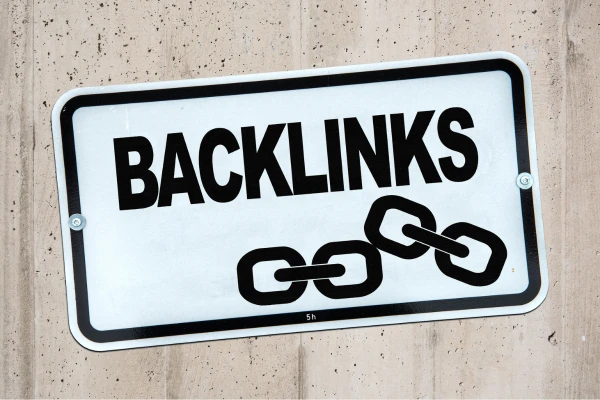

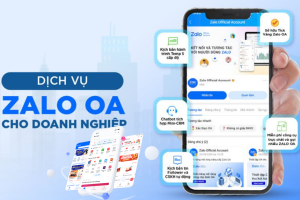

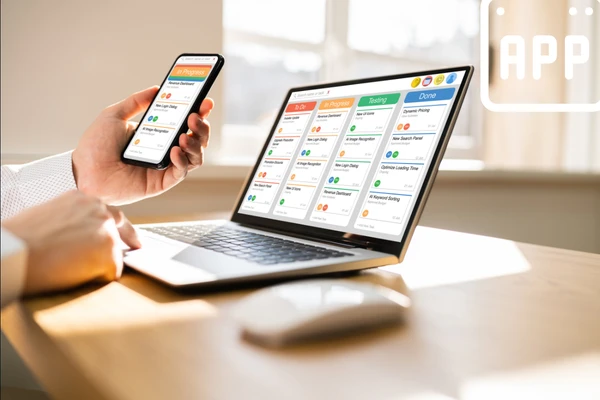





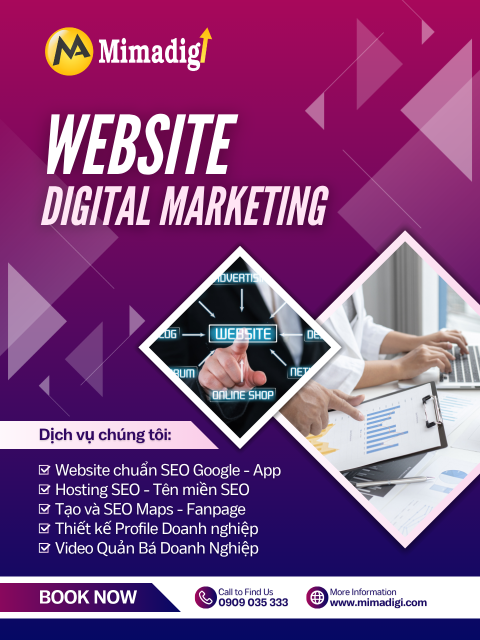






Share your review